Import and manage your inspection results
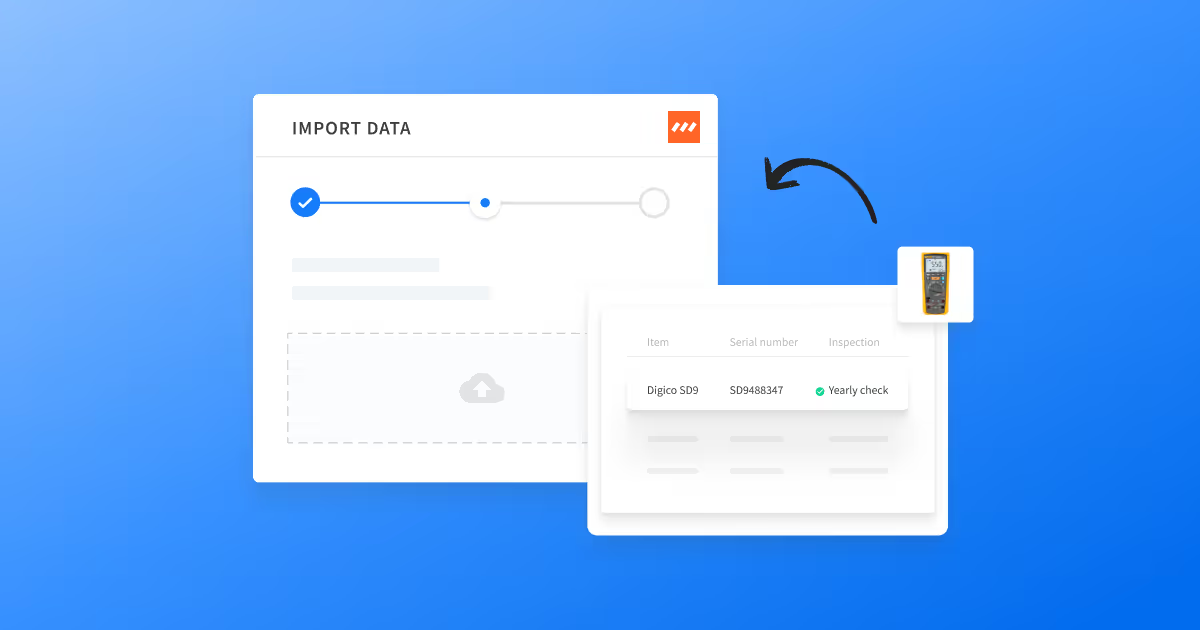
Do you often need to show that your equipment is compliant with safety regulations to government institutions and/ or customers? Our latest improvements are here to help!
Discover how to import and manage inspections in Rentman!🪄
Importing your inspection results to Rentman
Creating inspection reports for government institutions and/ or customers can be very time-consuming, especially if you often deal with thousands of items during your inspection checks.
With our latest update, you can now quickly import inspection results from Fluke or your preferred DMS software to Rentman and create inspection reports in seconds! ⏱️
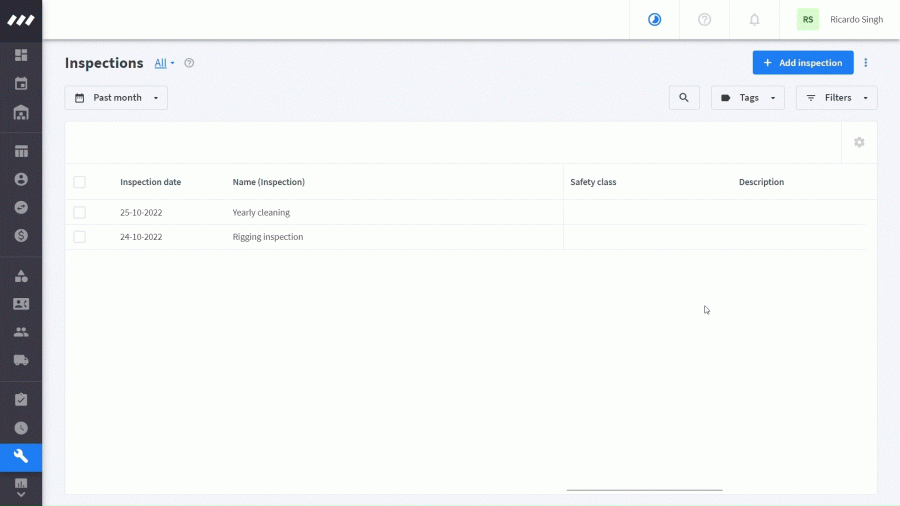
- Go to the Inspections tab of the Maintenance module.
- Upload your spreadsheet
- Select the type of import you prefer:
- import each row in your spreadsheet as a new inspection report,
- or, import all rows to a single inspection report.
✨ Your inspection reports are now saved in Rentman! All imported files will be automatically saved under the files tab of the inspection report.✨
→ Find a complete guide to importing your inspections in this support article.
Pro tip: Add custom fields
If you want to import the safety class, identification number of your inspection device, or something more specific to your inspection reports, simply add them as an Extra input field in Rentman.🪄
Here are some examples of custom fields you can use for inspections:
- identification number of the device in the inspection list,
- safety class,
- measurement of the protective conductor resistance,
- insulation measurement.
Read more about adding Extra input fields in this support article.
Managing your inspections in Rentman
Now that you can import your inspection results to Rentman, we also added lots of improvements to help you manage your inspections. Let’s have a quick look! 🚀
1. Print/ send your inspection reports to customers
If you need to show your inspection report to a customer or government institution before a job, simply search for the inspection, then print it or send it to them via email directly from Rentman. 📨
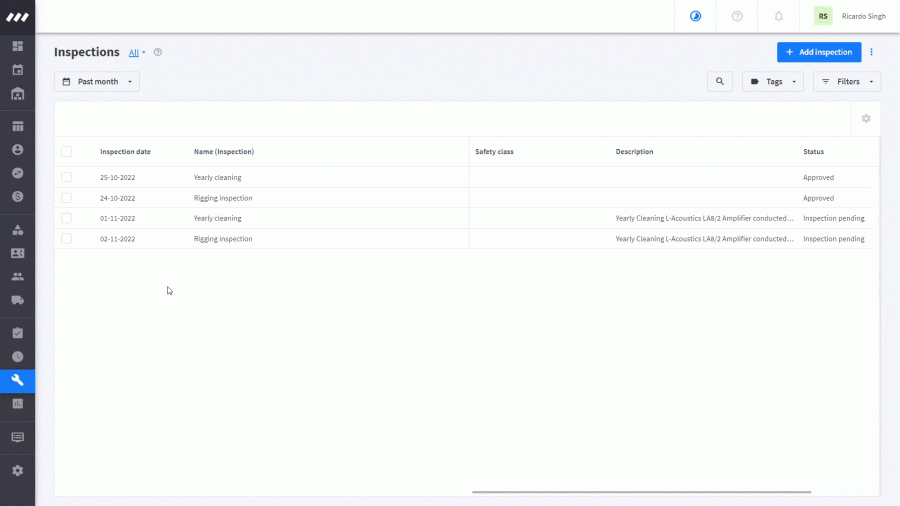
2. Add inspection data to your packing slips
Add the results from your last inspections to your packing slips to show your customers that every piece of equipment (on a serial number level) complies with safety requirements.

Read more about adding custom fields to document templates in this support article.
3. Search for inspections
Find inspections that meet specific criteria: Add custom columns to your inspections overview to filter your inspections on specific information.
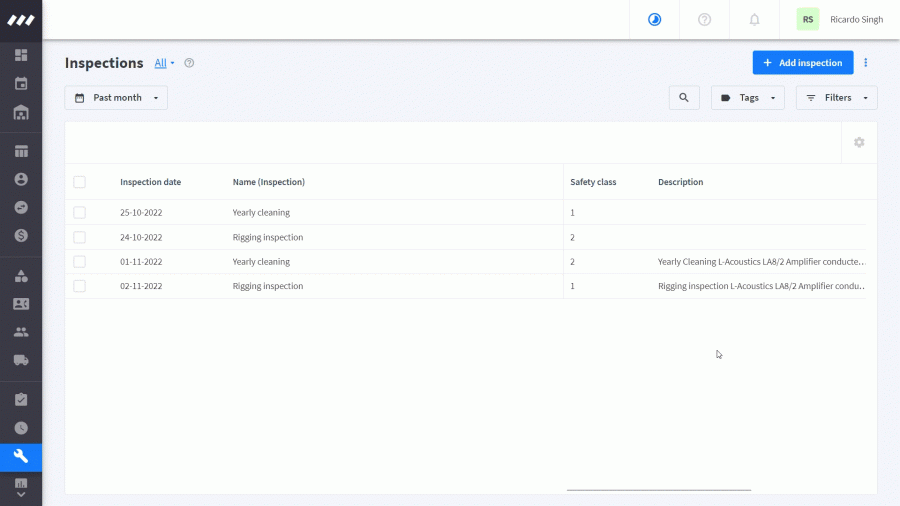
E.g. Add a Safety Class column to your inspections overview. Then, filter your inspections to find all inspections with a specific safety Class.
Bulk-editing inspections
Do you need to change the status of multiple inspections at the same time?
You can now bulk-edit inspections! 🪄
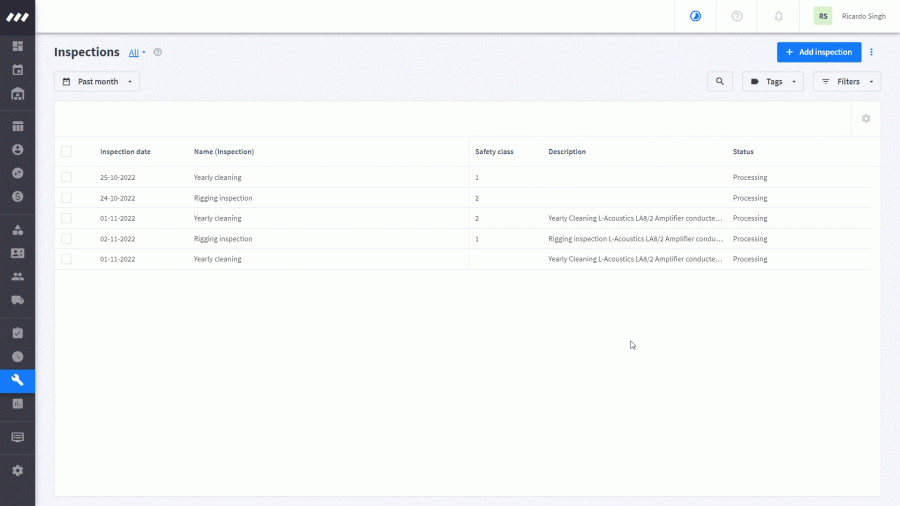
How to change the status of multiple inspections from Processing to Approved:
- Select the inspections > Edit
- Tick the checkbox next to Status > Select Approved
- Click on Save
All of your inspections are now marked as approved in Rentman! ✅
How to get access to these improvements
These improvements are available for all users on Rentman’s Equipment Scheduling and Legacy licenses. Read more about importing inspection results to Rentman in this support article.