New: A faster way to approve your crew’s time registrations
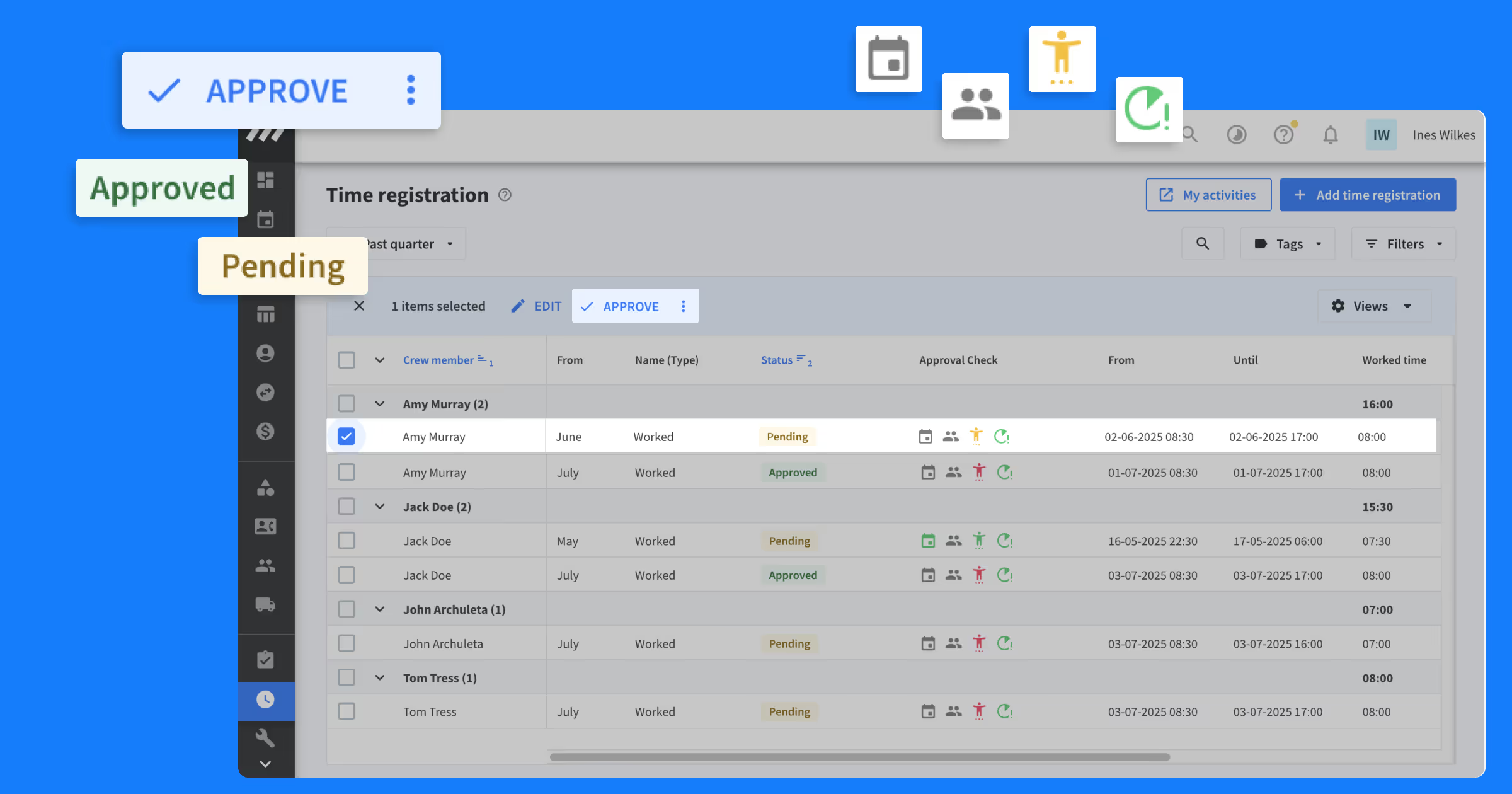
Accurate time registration is the key to paying your crew correctly. But the process of reviewing and approving each time entry can be … time-consuming. From comparing scheduled vs. worked hours, to verifying discrepancies across crew members or ensuring minimum paid hours, it can take up a lot of time to finalize time registrations for payroll.
That’s why we’re introducing a new flow for approving time registrations in Rentman. This reduces the manual work involved, so you can approve your crew’s time registrations faster.
Approving time registrations in Rentman
Enable time approvals
To start using this new approval flow, head to Configuration > Time registration and leave > Hour types. Set your Worked hour type to Require approval: Yes.
Quickly find time registrations that need approval
In your Time registration overview, a new column will appear displaying the approval status of each time registration (Pending or Approved). Use this column to filter and quickly view any pending registrations.
Spot discrepancies in time registrations
We’ve made it easier to spot potential discrepancies by adding icons. These will highlight issues such as:
- Worked hours that differ from scheduled hours
- If other crew members logged a different number of hours for the same function
- If the time registration is missing a linked activity
- When a crew member registers fewer than the minimum required hours (you must have required minimum hours enabled for this)
Once you’ve identified any problems, you can easily adjust them before approving the hours.
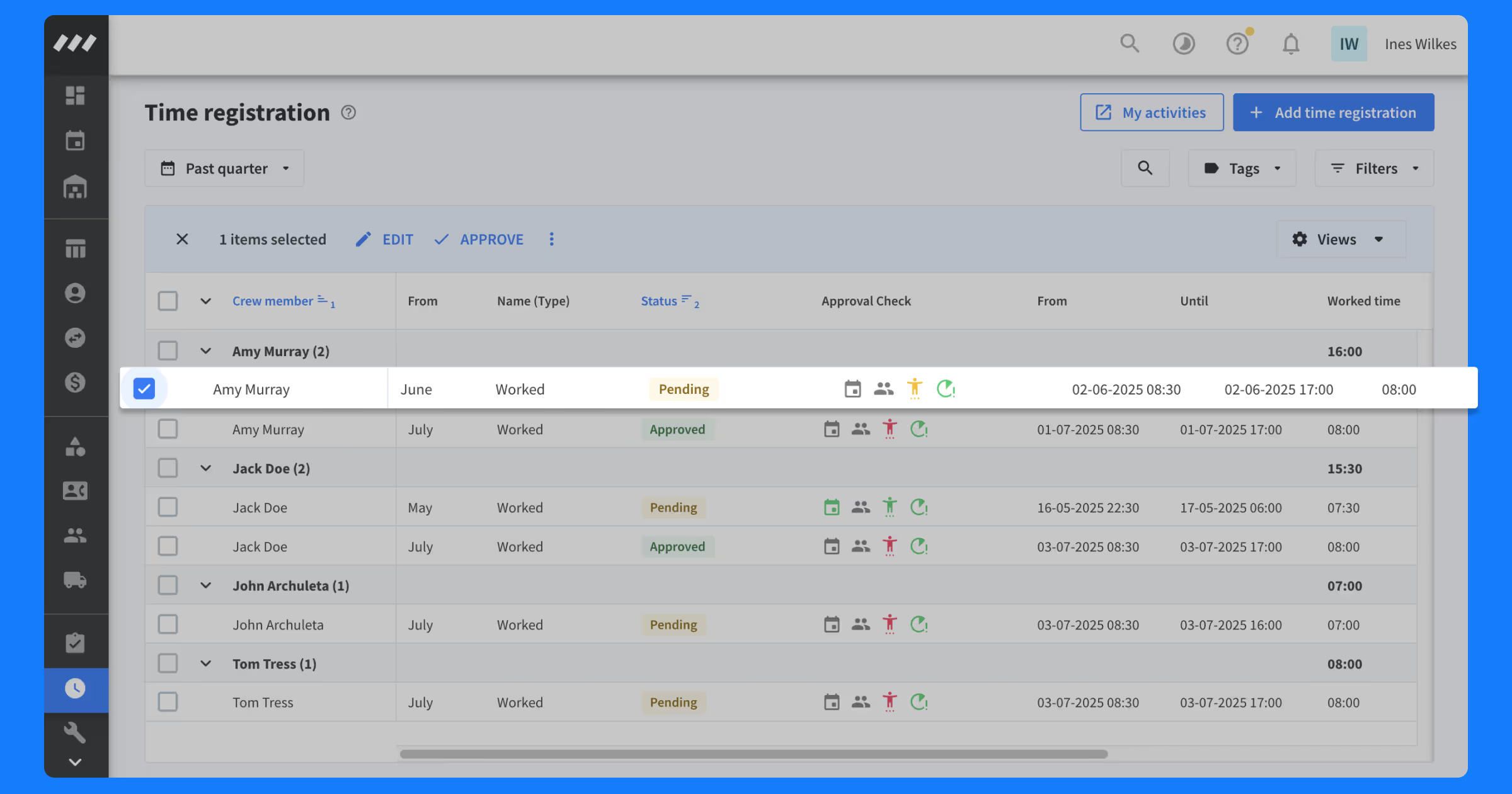
Make adjustments before approving
Need to adjust something before approving? You can edit the time registration directly. The crew member will get a notification for any change you make, and all adjustments are logged for transparency in the time registration details.
Approving time registrations
You can approve time registrations three ways:
- Details: Open a time registration to review its full details, then click the ‘Approve’ button in the top-right corner. Use the arrow button to move to the next registration.
- Overview: From the overview grid, you can approve individual or bulk registrations. Simply select the registrations you’d like to approve and click the ‘Approve’ button at the top of your grid.
- Details sidebar: If the details sidebar is open on the right side of your screen, you can approve a registration directly from the top of that section using the ‘Approve’ button.
Once a registration is approved, it becomes locked from further editing. However, you can revert it back to pending status if you need to make changes.
How to start approving time registrations
Approving time registrations is available for all users with Rentman’s Crew Scheduling Pro. If you do not have access to this feature, you’ll need to upgrade your plan. Feel free to reach out to your CSM or Rentman’s support team for help.