How to set up your QR codes & barcodes in 7 easy steps
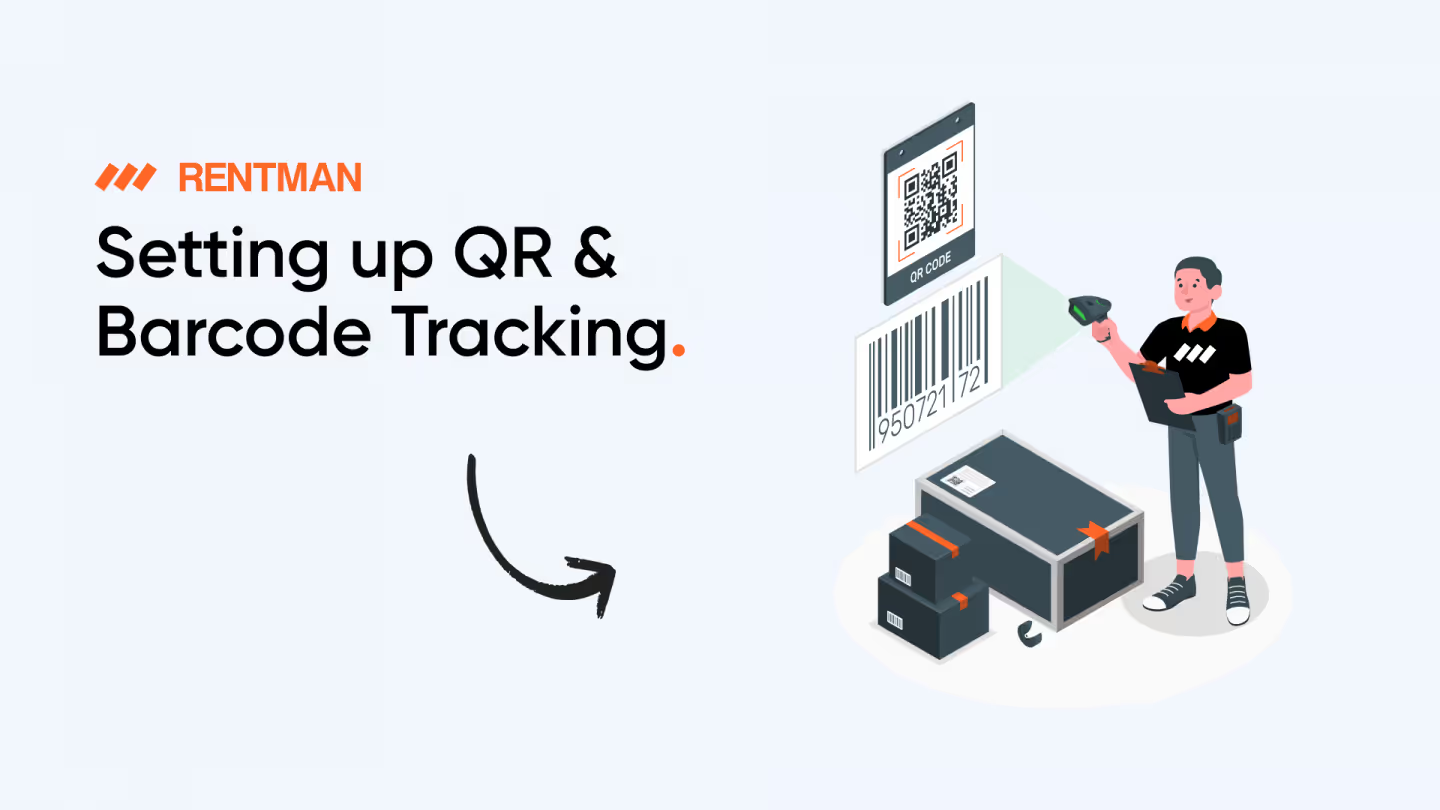
Are you looking for tips on how to set up QR codes and barcodes?
Setting up QR Codes or barcodes for your equipment can be a big step-up for your business. They allow you to track your equipment and related costs with much more accuracy, giving each piece of equipment a unique identity and logging in a trackable history of use.
When starting off with setting up QR codes or barcodes, there are many choices to make to ensure your codes will withstand the test of time and work efficiently for the crew to quickly scan items in and out of the warehouse. There's nothing worse than wasting time with codes that are difficult to scan due to size or damage.
Here are 7 tips to successfully set up your qr codes / barcodes:
1. Choose QR Codes over Barcodes
2. Start scanning on mobile, upgrade later
3. Choose a label material that will last
4. The shorter the codes the better
5. Let your environment dictate the size
6. Don't sweat it: get them printed for you
7. How to print QR codes and barcode labels
Overcoming equipment management challenges with QR codes and barcodes
How to create a QR code?
Best QR code generators
1. Choose QR Codes over Barcodes
The age-old question. Well, there is no one-size-fits-all - it truly depends on your needs. Some users use barcodes, while others use QR codes. There is a time and place for each, and it is up to you to decide what to use.
However, at Rentman, we generally recommend QR codes as they:
There is an exception to the rule: cables. Thin and rounded surfaces just don’t work as well with QR codes, whereas barcodes can work much better. That said, many won't need to track cables individually, and QR codes will do just fine for bulk purposes.
If you want to take your warehouse to the next level, we recommend tagging your cables with RFID tags. While RFID technology is more expensive than QR or barcode tracking, it does come with a series of advantages, such as increased visibility and traceability of your assets. This is especially useful for cables, which we all know they get lost quite easily.
Want to know more about the pros and cons of QR vs. barcodes? You can read more here: QR vs barcodes: what should you use for your AV equipment?
Interested in RFID tracking? Our RFID report gives you all the ins and outs of implementing this technology in your AV warehouse.
2. Start scanning on mobile, upgrade later
To begin with, you can scan codes using your own phone camera. Simply open your camera app, point it to a QR code and voilà! Most modern mobile devices will be able to take you to the attached link. Scanning with your phone is budget-friendly, and it also means that you have a scanner at hand everywhere you go.
QR codes can easily be attached to your inventory as well. You can create QR codes for serialized equipment on most inventory management systems, such as Rentman. Did you know that you can also have QR code scans of serialized items directly on the Rentman Mobile App? The app can automatically detect inventory in the Rentman database, once their serial codes are connected to QR codes.
However, using your smartphone also comes with its own limitations. For example, most of us have dealt with a cracked screen, poor battery life or slow performance on our phones. Because of potential unreliability, along with extra tasks you may need to do on your phone, mobile devices may not be the best option for those doing a lot of scanning.
Down the line, using a dedicated scanner allows for faster scanning of codes and also has dedicated scanning functions, making it a lot more efficient than using a mobile phone camera.
We recommend Zebra scanner models TC21 & TC26 as these run on an Android operating system and can download the Rentman Mobile App directly onto the device. Zebra scanners are also made to withstand a hard life, meaning you can drop them, use them in the rain or extreme temperatures, and they are still good to go!
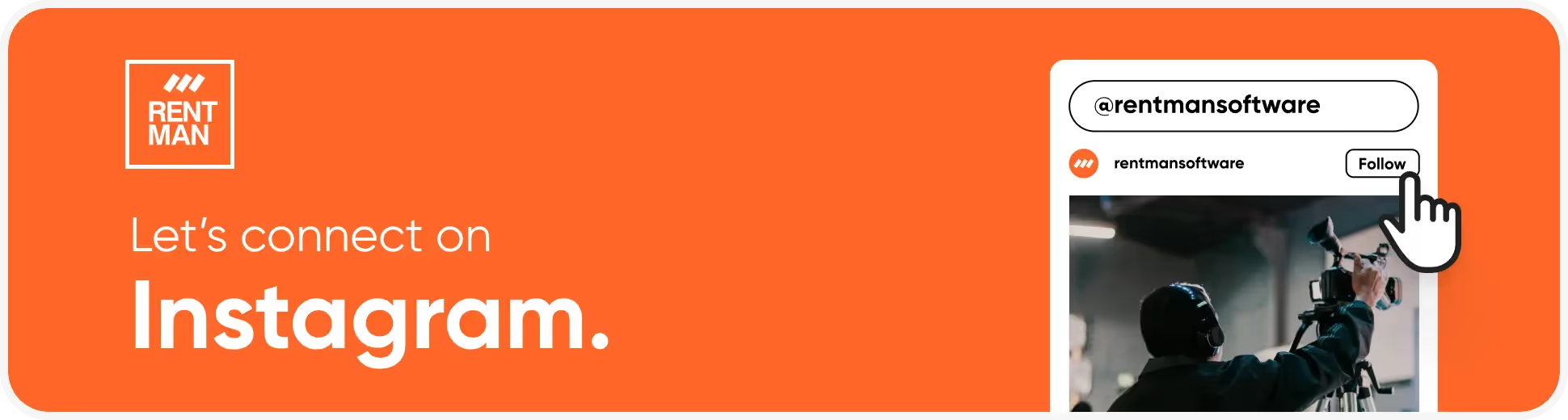
3. Choose a label material that will last
QR codes are given four different levels of “error correction codes” or ECC for short. The higher the ECC level, the more readable the code is, even when damaged or covered. The QR codes generated by Rentman come with the highest ECC level. 💪
However, even with a high ECC level, damage can happen. That’s why it’s important to also use a coating that helps prevent damage. Whatever coating you end up using, it is important to make sure that it is both protective of liquids, light, and scratches but is also non-reflective.
Certain coatings can have a glossy look, which allows for more reflection from light, resulting in more difficulty scanning the code.
If you decide to print your own codes, we recommend consulting a label supplier to make sure you use the right coating for your equipment and environment.
Do you want to opt for more durable options? RFID tags are often covered in plastic or even metal casings, making them the best choice for durability. Printed codes with high quality coatings will tear after years in use. RFID tags will most likely last you a lifetime.
4. The shorter the codes the better
A QR Code is actually a visualization of an alphabetic and/or numeric code. The fewer characters you use, the easier it’ll be to scan the code. If you use up to 6 characters, for instance, the code could withstand 30% damage and still work just fine.
That said, we recommend assigning as little characters as possible while setting up QR codes. The more complex a code gets, the more complicated, and timely it will get for your device to scan it.
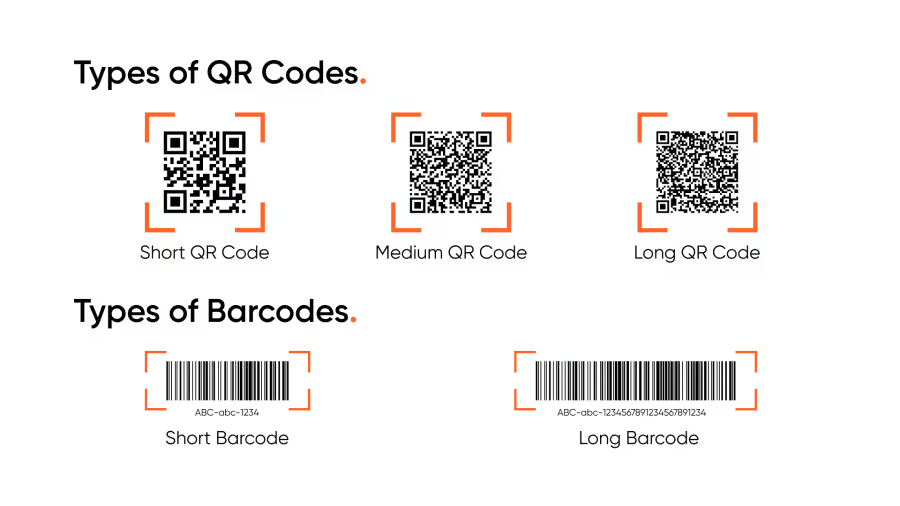
5. Let your environment dictate the size
QR codes can be published in smaller formats than barcodes, which is why some users prefer them. When determining what size you want your QR code to be, it is important to make sure it is appropriate for your scanning environment. Here are two examples:
- If you plan on using your phone and the Rentman Mobile App to scan your equipment, it is important to remember that every smartphone is slightly different with different camera performances. Printing your QR code too small can make it unreadable for some smartphones. We do not recommend setting up QR codes any smaller than 7mm x 7mm, or your device might not be able to read it.
- If you are using a scanner, you need to consider the distance between your equipment and the scanner. The farther away, the bigger the code.
6. Don't sweat it: get them printed for you
When creating your own equipment tags in Rentman, you have the option to customize your own label with your company name or logo and any other information you want to include, resulting in custom QR codes that fit your business needs. That said, you may find that creating your own labels and printing them off can be a bit more time-consuming if you don’t have experience with printing on specialized materials.
To save yourself some time and stress, you can also choose to purchase QR codes from us or from another supplier. Our QR codes can’t be customized like the self-printed ones but are covered in a special industrial coating. This makes them resistant to damage from water, dirt, and light.
We can also ship them directly to your office and all you need to do is scan them into each equipment item in Rentman.
7. How to print QR codes and barcode labels
You decided to self-print codes, sweet, but what’s the best way to do so?
With so many printers on the market, it is hard to recommend one. We have successfully printed QR codes using the Dymo LabelWriter, but there are surely many just as good. Different companies have different setups and preferences.
If you are looking to buy a new printer, our recommendation is to check the printer specifications to make sure it can handle the material you’ve chosen for your codes. Our number one tip is to make sure to avoid materials that are glossy. Glossy prints can reflect light, making it difficult for your device to scan the printed codes.
Therefore, choosing paper, hard paper or even fabric would be the best options for the codes.
Overcoming equipment management challenges with QR codes and barcodes
QR codes and barcodes can significantly improve equipment management, helping ensure the right items are delivered to events and returned safely. Here are key challenges in equipment management and how QR codes and barcodes can help address them:
1. Reducing packing mistakes
During busy times, crew members may misplace or forget items while packing. By using QR codes or barcodes to track equipment, each piece can be accurately scanned and verified before leaving the warehouse, minimizing packing errors.
2. Enhancing equipment visibility
Warehouse managers often struggle to keep a centralized view of all equipment, which complicates planning and decision-making. QR codes and barcodes, combined with an inventory management platform, allow for real-time tracking of each item.
This improves transparency and ensures that crew members always know the status and location of equipment.
3. Preventing loss and theft
Once equipment leaves the warehouse, monitoring its use and return can be challenging. QR codes and barcodes make it easier to track items throughout their entire lifecycle, providing visibility that reduces the chances of loss or theft. This helps maintain accountability and reduces unnecessary replacement costs.
4. Simplifying processes for freelancers
Freelancers hired during peak times need a straightforward process for managing equipment. QR codes and barcodes simplify equipment tracking, making it easier for temporary workers to handle inventory without confusion. This ensures that equipment management processes are efficient, even during high-pressure periods.
By using QR codes and barcodes effectively, warehouse managers can minimize errors, improve equipment visibility, and ensure that all items are handled correctly, ultimately contributing to a smoother operation and reduced costs.
How to create a QR code?
Creating QR codes online:
- Go to any tool where you can create QR codes. For example, The QR Code Generator or the QR Code Generator plugin on Figma.
- Insert your source of information: website link, contact card, document etc.
- Generate your unique QR code.
- Download or copy and paste the QR code where needed.
- Print the QR code (if needed).
Creating QR codes in Rentman:
- Select the items you want to tag in the equipment module.
- Assign serial numbers to the items (in their data tab). A QR code will be automatically assigned to each serial number.
- Select the items again and export a list that includes their QR codes.
- Print the codes yourself or purchase Rentman QR codes via Geartracking.com, specifically for your desired items.
For more information about setting up QR tracking in Rentman, visit our Support Center.
Best QR code generators
What's the best QR code generator? There are hundreds, if not thousands, of options out there. We know how overwhelming it might be to find the perfect one, so here are our favorite examples.
While looking for the perfect tool, make sure to take these criteria into consideration: if the information is stored permanently, if you can track and analyze traffic and if you can customize the codes to your liking.
Conclusion
Implementing QR codes or barcodes for your AV and event equipment can be a game-changer in managing your inventory effectively. Proper QR code usage ensures that each piece of equipment is easily tracked, reducing packing mistakes and improving overall equipment visibility.
Whether you start by scanning with your smartphone or eventually upgrade to dedicated scanners, using QR codes or barcodes helps streamline your operations and minimize costly errors, leading to smoother, more efficient workflows.
With the right setup, you can seamlessly integrate inventory tracking into your existing workflows, ensuring that every piece of equipment is accounted for, from the warehouse to the event site and back again. This not only enhances accuracy but also improves accountability, as each item’s usage history is recorded and accessible at any time.
By adopting these technologies, you make it easier for your team to manage resources effectively, reducing the time spent on manual tracking and eliminating unnecessary administrative burdens. A digital inventory management system, powered by QR codes or barcodes, allows you to create a more organized and transparent process, making it easier to keep track of equipment status, location, and maintenance needs.
The benefits of implementing QR codes or barcodes go beyond inventory accuracy—they also contribute to better planning and resource allocation. When you have a clear overview of your equipment, you can make informed decisions about scheduling, maintenance, and allocation.
This means fewer last-minute surprises and a reduced likelihood of equipment shortages or overbooking. Additionally, the ability to track items in real-time ensures that your team can quickly respond to unexpected changes or issues, maintaining a high level of service quality.
Another key advantage of using QR codes or barcodes is the improved communication between team members. When everyone has access to the same, up-to-date information about equipment availability and status, it reduces miscommunication and ensures that all team members are on the same page.
This is particularly important in high-pressure environments like AV and event production, where timing is crucial, and any delays can have a significant impact on the success of a project. By implementing a standardized system for equipment tracking, you create a more cohesive working environment where everyone knows exactly what is happening and when.
Furthermore, these technologies can help extend the lifespan of your equipment. By keeping detailed records of each item's usage, maintenance history, and condition, you can proactively schedule maintenance and repairs, preventing small issues from becoming major problems.
This not only helps you get the most out of your investments but also ensures that your equipment is always in optimal condition, ready for use when needed. Preventative maintenance becomes much easier when you have all the relevant information at your fingertips, allowing you to address potential problems before they lead to equipment failure or costly downtime.
Implementing QR codes or barcodes also facilitates smoother collaboration with external partners or freelancers. When bringing in additional crew members during peak periods, having a clear, easy-to-use inventory system makes onboarding faster and more efficient.
Freelancers can quickly understand how to check equipment in and out, reducing the learning curve and ensuring that they can contribute effectively from day one. This streamlined process is especially valuable during large-scale events, where multiple teams may need to work together seamlessly to meet tight deadlines.
In summary, integrating QR codes or barcodes into your inventory management process can transform the way you handle equipment, leading to significant improvements in efficiency, accuracy, and resource allocation. Whether you're managing a small inventory or scaling up for bigger projects, a well-designed digital solution helps you stay on top of your equipment needs, avoid costly mistakes, and ensure your events run seamlessly.
Take the step towards enhanced accuracy, efficiency, and resource management—and keep your AV and event productions running smoothly, regardless of the scale or complexity of your projects. With a robust system in place, you can focus more on delivering exceptional events and less on the logistics of equipment management.
Test, test, test
The above tips should help you understand everything you need in order to successfully track your inventory. However, when in doubt, test your codes! Only by testing will you be able to determine if the materials, size, and content will work for your needs and successfully enable you to better track your equipment and speed up your booking process.
---
Not a Rentman user yet? Rentman is the operations management platform built to support event & media production teams. Try 30 days for free.
FAQ
Frequently asked questions
A QR code is a type of multi-functional barcode used for items such as equipment, website links, email addresses etc. QR codes contain information about specific labelled items and can be scanned using capable devices, such as your smartphone.
A barcode is a type of code that stores information for labelled items. Similar to QR codes, barcodes offer visual information by scanning them using capable devices. However, compared to QR codes, most smartphones cannot scan typical barcode labels.
Using QR codes for your labelled or serialized items comes with many advantages. QR codes offer a quick way to store and access a lot of information about items, helping to streamline inventory management processes.
There are many websites where you can assign QR codes to different resources. If you want to use QR tracking for your warehouse management system (such as Rentman), you can typically do this inside the software by assigning a label / serial number to an automatically-generated QR code.
QR codes and barcodes function similarly and are also visually similar. However, QR codes are sometimes better, as they can hold more information, they are smaller, and they can be scanned easier and faster, even when worn off.
Most smartphones can scan QR codes directly in the camera app, effectively serving as a QR code reader. Simply open your camera app, point it towards the QR code, and press the button that appears after the code was scanned. Your phone will automatically take you to the destination.
Yes and no. Free websites can generate static QR codes, which typically store information permanently. However, most websites that can generate dynamic QR codes will typically require some sort of investment. Did you know that you can also order Rentman QR codes? These are printed, and their information will last forever.
All QR codes and barcodes are unique to the information they are assigned to. The moment information behind a code is changed, their visual patterns also change, meaning that it’s impossible to assign multiple sources of information to one code.
There is no limit to how small or big a QR code can be. However, we recommend printing your codes in at least a 7mm x 7mm format, to ensure that your device will be able to read them.
QR codes are not dangerous. They simply store information. However, make sure what QR codes you scan, regardless of where they are displayed (in emails, on the walls outside). Just as with links, scammers use various phishing methods to get your attention, including QR codes. Therefore, always make sure to check the information of the content you’re reading before scanning any QR code that can take you to a harmful destination.
Discover Rentman today!
Schedule resources
Track inventory
Create and send quotes
Previous blog posts
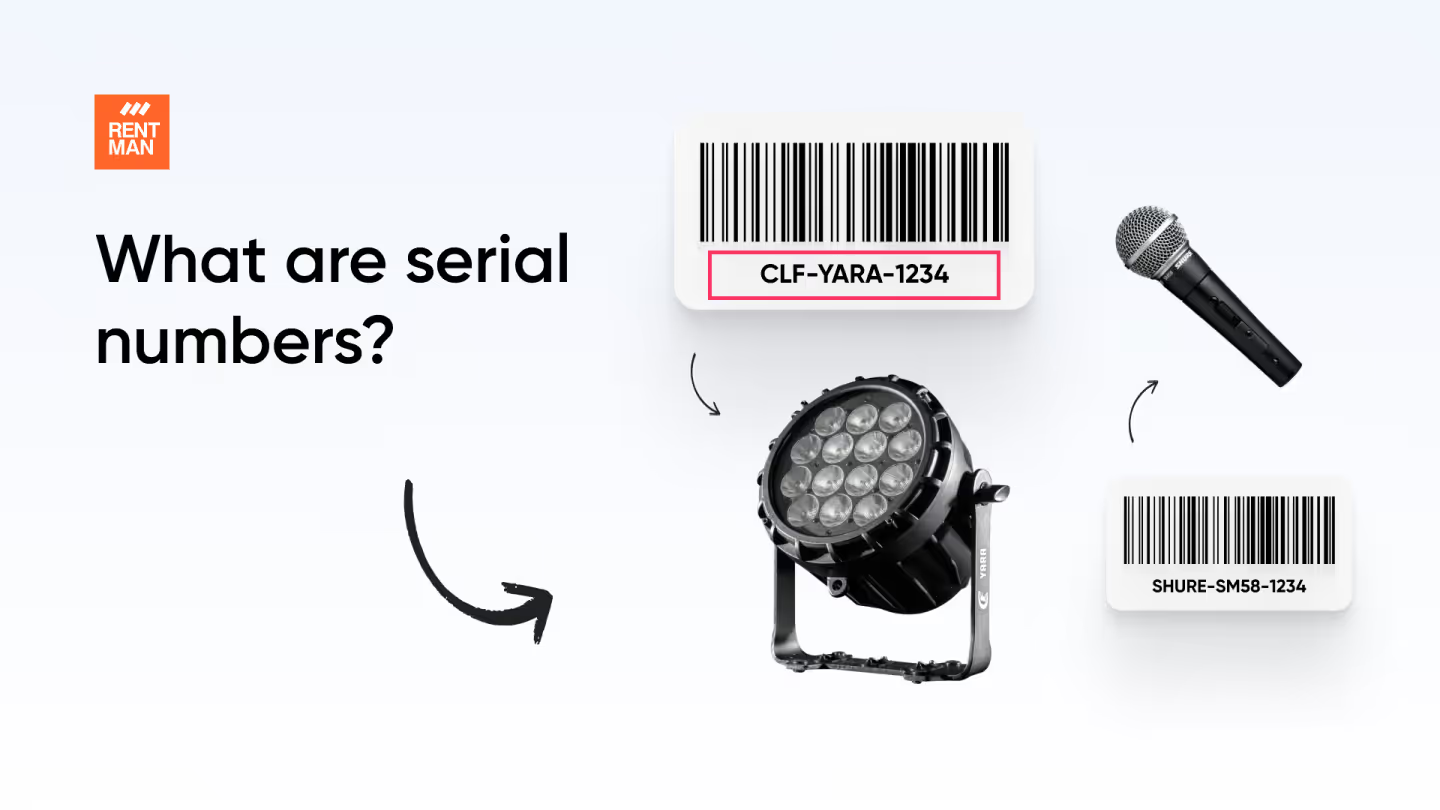
How a serial number works and why you should use it
How a serial number works and why you should use it
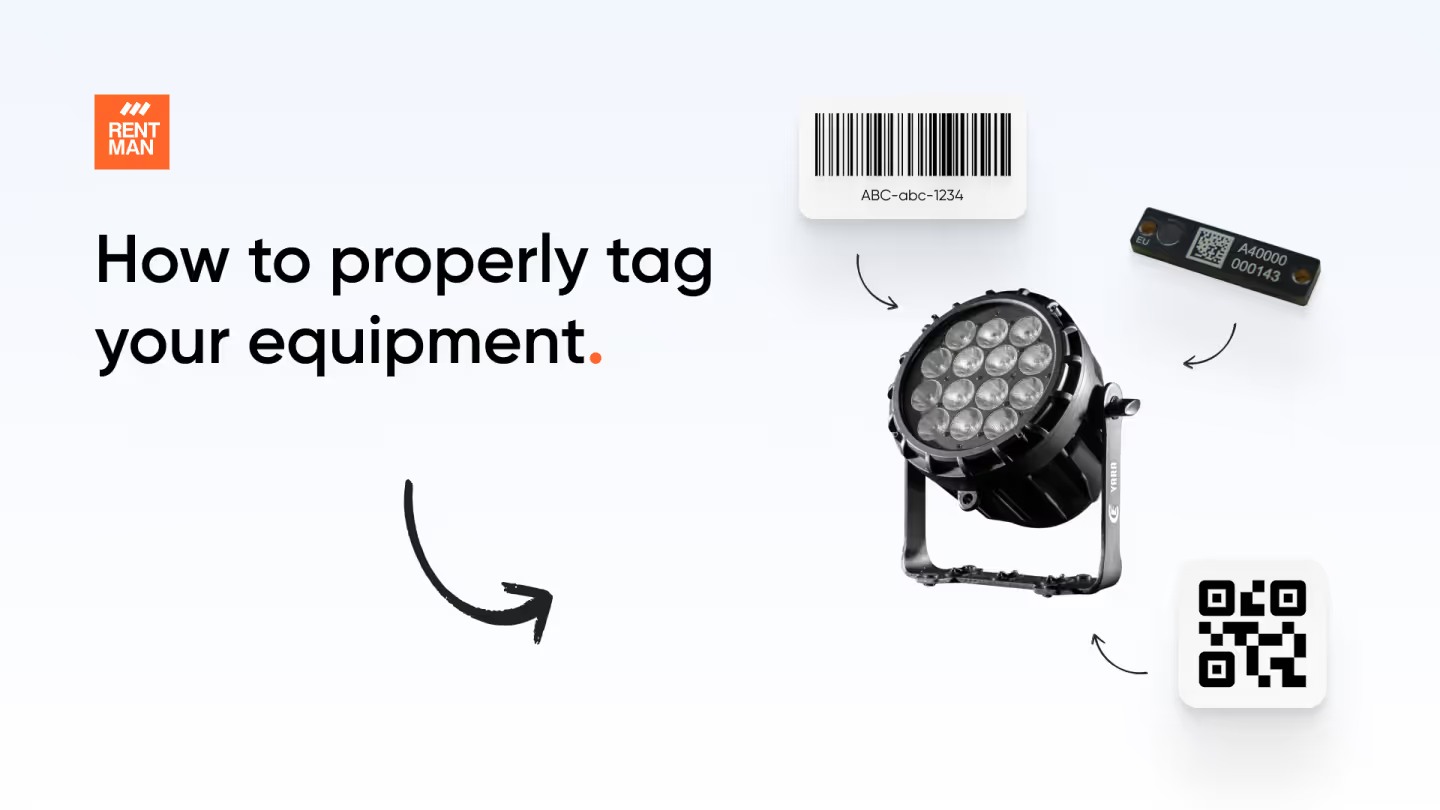
How to set Asset Tags for your Equipment: A Comprehensive Guide for Rental Businesses
How to set Asset Tags for your Equipment: A Comprehensive Guide for Rental Businesses

