Multiple time zones: Set your view to local time to stay on schedule
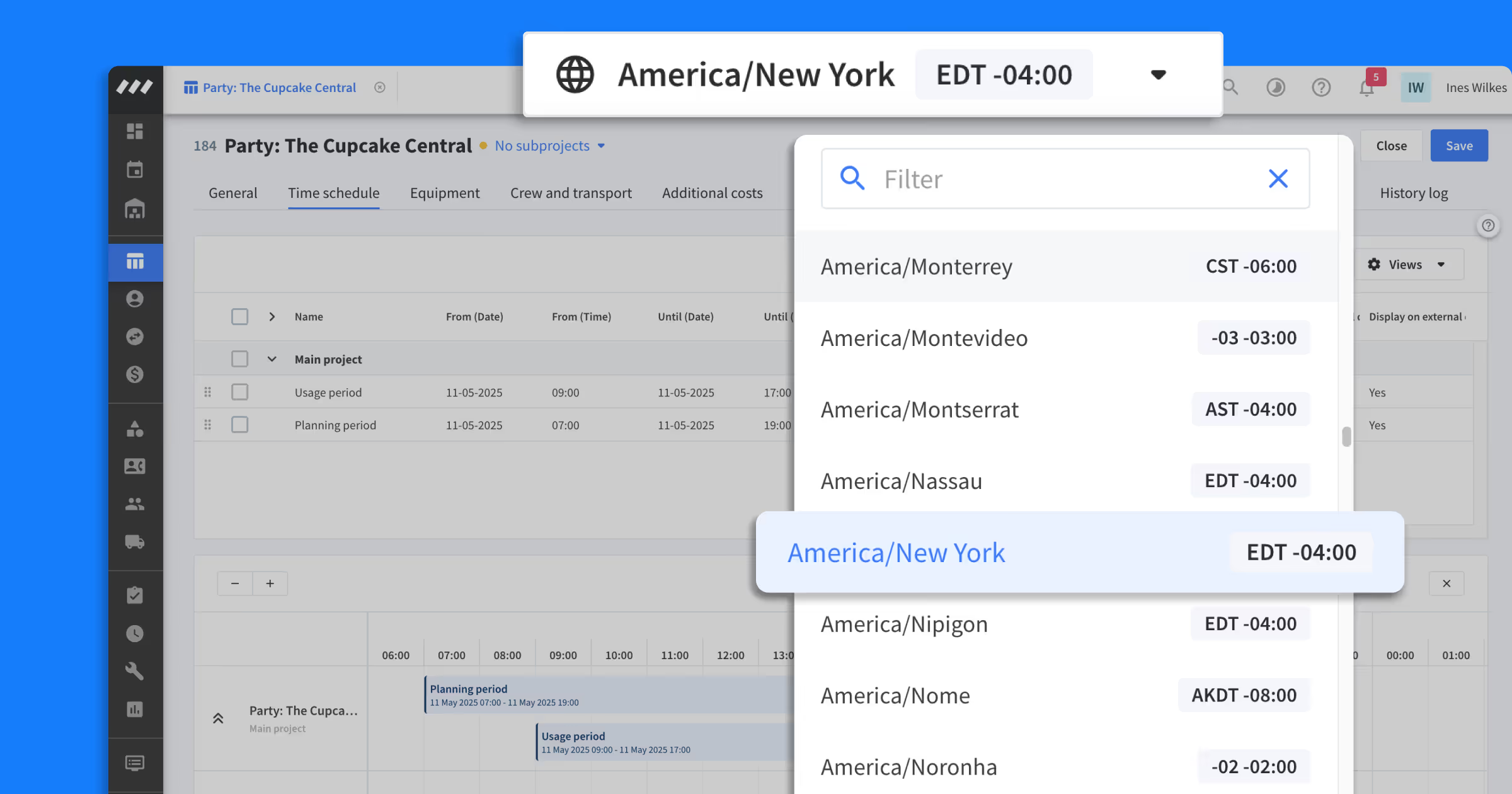
Working across multiple time zones can cause confusion. Whether you’re planning a project, scheduling equipment, planning your crew, or checking your schedule, it’s important to be precise. And mentally calculating time differences can easily lead to errors, delays, and missed deadlines.
Working across time zones just got a lot easier. Introducing Multiple time zones: our latest feature that allows you to view your project operations in local time.
Now you can:
- View all times from a local perspective
- Set specific time zones per subproject
- Include time zone code on your documents
- View different time zones in the mobile app
How use Multiple time zones in Rentman
You will need to enable Multiple time zones in your “Configuration settings” > “Time and location” > “Support for multiple time zones”. Once enabled, you’ll see a time zone selector at the top of your screen. Simply select which time zone view you’d like to see.
Working on a project that crosses time zones
Some projects move between cities, states, or countries with different time zones. You can now set a specific time zone for each subproject, ensuring planning stays aligned with the local time at each stage.
Viewing different time zones correctly
When working with multiple time zones, it's important to know when a time displayed isn’t in local time. An indicator icon will appear when there's a mismatch, helping you avoid timing errors by showing that the time displayed doesn’t match the subproject’s local time zone.
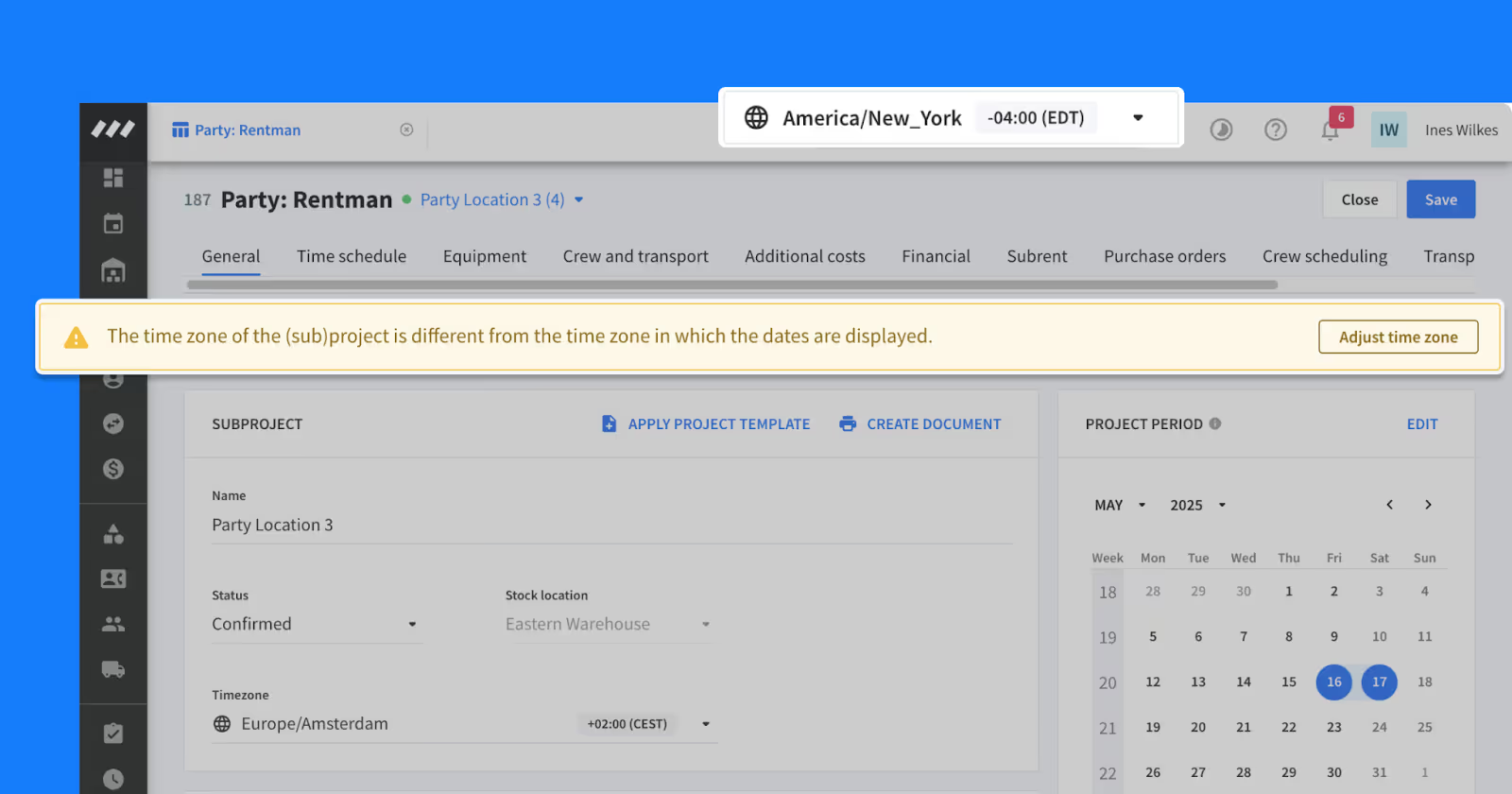
Ensuring time zone clarity on documents
When projects span multiple time zones, or involve warehouses or crew in different locations, clear communication is essential. You can now add the project time zone code to your documents, so it’s always clear which time zone each time refers to.
Time zones on the mobile app
When you're traveling or planning remotely, you might want to view your schedule,, or project details from a different time zone perspective. In the Rentman mobile app, you can update your time zone as needed. If there’s a difference, an indicator icon will appear to help you stay on the right schedule.
How to access this feature
The Multiple time zones feature is available for all users with Rentman Crew Scheduling (Essential, Standard, or Pro) or Equipment Scheduling (Standard or Pro). If you do not have access to this feature, you’ll need to upgrade your plan. Feel free to reach out to your account manager or Rentman’s support team for help.