Version F57 / B59
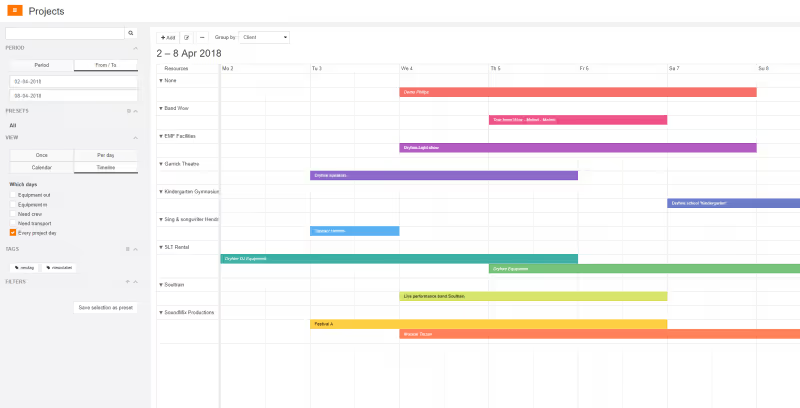
Your current version is listed in the fold-out menu under your account name.
Rentman updates are not deployed simultaneously for all accounts. It can take a few days before the updates are visible to you. More on how we update our software.
New project timeline view
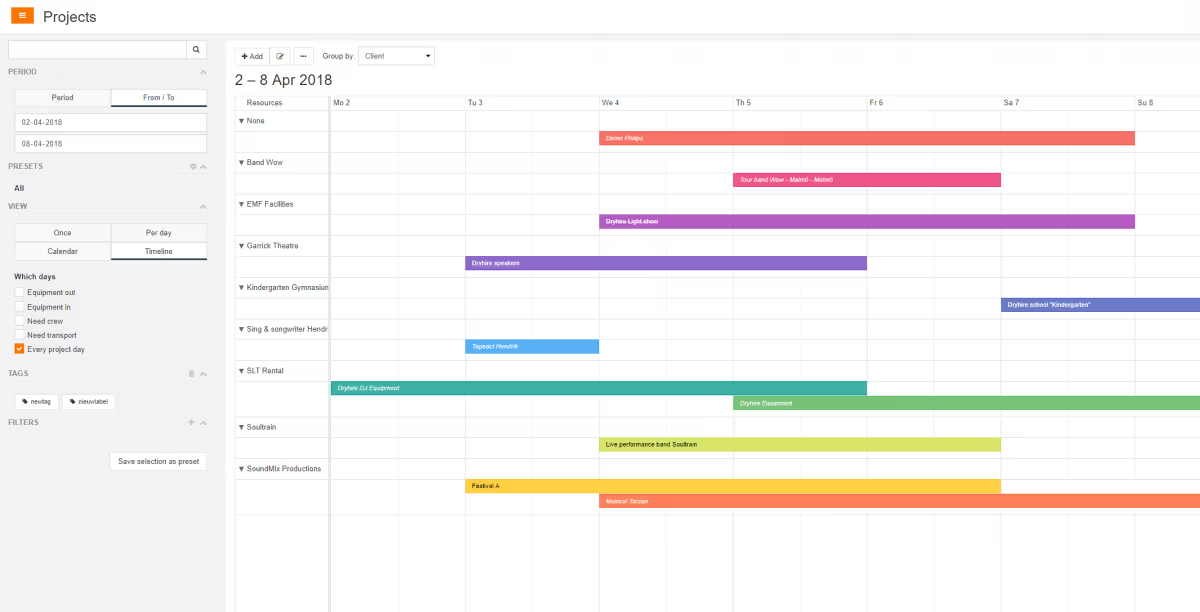
You can now have a better view of what’s coming up. We have extended the project module with a timeline view. So you can see more clearly what is going to happen when, and when it will be busy.
You can select how to group projects using the ‘group by’ option in the top of the timeline. This allows you to see projects per client, account manager, type, and location. Just as in the other views, double-click on a project to open it.
Crew planner improvements
Since there was some confusion about the terms planned temporarily and planned definitely, we have made some changes to the terminology.
- Plan temporarily is now Invisible for crew member
- Plan definitely is now Visible for crew member
A quick reminder on how this functions in Rentman:
- Invisible for crew - (plan temporarily) is when you are scheduling with anticipated changes. Any updates to functions will not directly be communicated to your crew and will not show in his/her My Schedule.
- Visible for crew - (plan definitely) when you want to immediately inform the selected crew member(s) of the function you plan him on. The function will appear in his My Schedule. The function is filled when one person accepts.
- Want to change the visibility for one or multiple crew members? Select the planned crew member bars in the planning timeline > right click > Switch visibility for crew member.
- If you have a lot of crew members listed in your availability timeline you can now take them out of your selection. Use a right mouse click on the person in the availability timeline that you want to exclude and select ‘Remove from selection’.
- The button to open all projects in the crew planner has made way for a right mouse click menu, in which you also have the option to close them. Here’s how that works:
Update on invitations
- Invitation status visible in crew planner - To help planners maintain a better overview on sent invitations, we have now made the status (accepted or rejected) visible within the visual crew planner. The yellow colored invitation bars turn white when a crew member reacts to an invitation. Declined invitations are marked with a cross while accepted ones have a checkmark.
- View responses to invitations - In My Schedule, crew members can see their responses to invitations.
- Set the status for invitations manually - When you already know the answer to an invitation, you are now also able to set the status of invitation to accepted or declined. You can do this with a right mouse click on the invitation bar and select the option to accept or decline.
- Withdraw invitations - Sent invitations can now be canceled by right-clicking on the invitation and choosing the withdraw option.
- Add an expiration date to invitations - Need to have a response before a specific date? You can now set a due date for invitations. Crew members can not respond after the date has passed. The expiry date is also added to the invitation emails, so the crew member knows until when he/she can respond.
- Add variables to your invitations - You can now add variables to your invitation email templates. Some ideas of what you can do with this:
- Add the location of the project
- Insert the contact details of an account manager
- Display the price agreement
- Fixed: In the crew planner, (sub)projects that you removed from the planning could only be marked as ‘out of planning’. We added the option to delete these (sub)projects within the crew planner as well.
Export improvements
We are happy to present some welcome improvements to our export function.
- Goodbye .csv files - All exports are now converted to a .xlsx file that already contains columns. Unwanted column separations are now a thing of the past.
- Export serial numbers - Your equipment can now be exported on serial number level. This allows you to create a complete inventory overview for insurance purposes.
- Time registration export with activities - activities specified when you enter an hour registration are now exported without problems.
- Export contact persons with your contacts
How to use the new export
To use the export function, Select the items to be exported from a grid > click on the columns button > select export selection. In the windows that open you can specify which columns to include in your export.
Improvements
- Added: Option to filter out projects that are in option in your shortages screen (subhire module).
- Added: An overview of previously sent invoices per customer.
Go to the Contacts module > select a contact > click on more actions > select ‘Show invoices. We also added a button to the contact edit view to navigate there.
- Added: You are now able to edit a selection of multiple contacts in one go. Simply select the contacts you want to adjust, click on the ‘more actions’ button and select ‘edit multiple items’. Check the boxes for the values you want to change and insert a new value that will be applied to your selection. Useful if you want to change the discount settings for multiple contacts.
- Is Rentman having issues? You can now visit the status page from the menu under your account name to see if there are known performance issues.
Fixes
- You now see a little warning in a project that you have open functions without a set time.
- The state column for contacts was missing and is now added.
- Fixed: If you have active filters and now want to select a group of crew members in the crew planner the filter now actually applies to your selection.
- Fixed: There was a bug that prevented setting a time to 12 PM.
- Emails for Mollie payment confirmations are sent again.
- When creating a new contact person, the country and state will now be automatically taken over from the contact.
- Fixed: Crew planned on canceled projects was not shown in the My Schedule module.
- We have added the option to not have a discount group for your equipment items.
- Fixed: A weird bug that prevented the invoice widgets from loading after an online (Mollie) payment.
- Signing a quote or invoice now also works on Android devices.
Read more about how serial numbers work.