Use your keyboard to get work done even faster
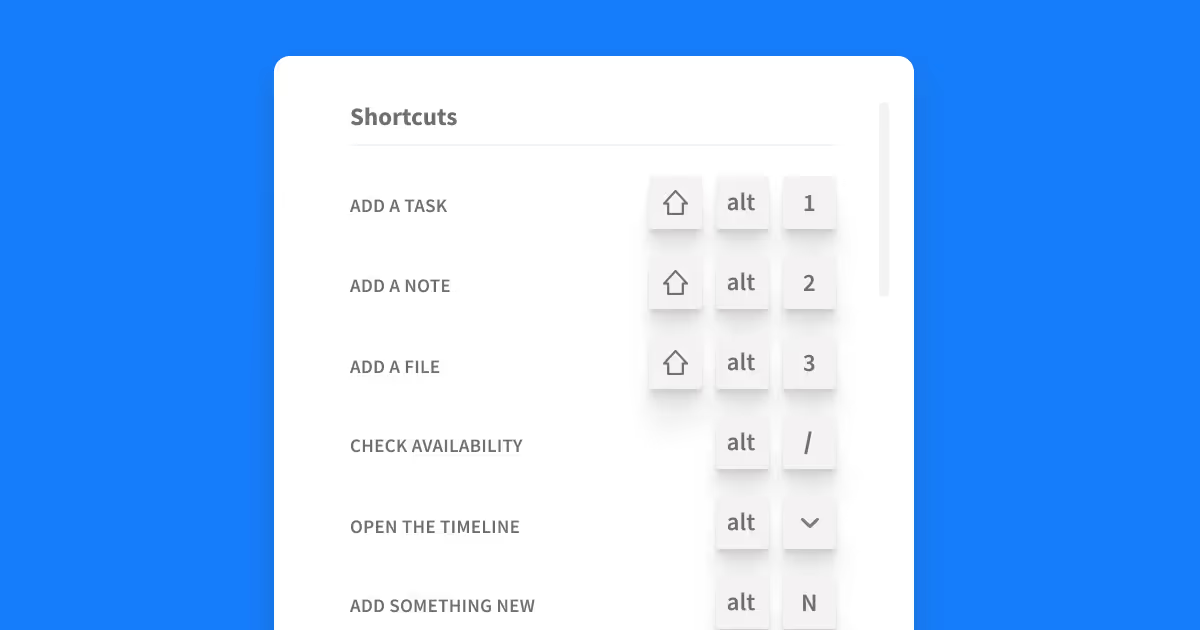
Here at Rentman, we love shortcuts! Based on conversations with daily Rentman users, we learned you do too. Keyboard shortcuts save you a couple of seconds and are more comfortable on your hands. Although that might not seem like a lot, it does help to reduce your repetitive actions.
For those asking “what are shortcuts? “: it’s a combination of keys on your keyboard which launches an action in your Rentman account. Keyboard shortcuts typically replace actions that usually involve a click of the mouse. Like copy and pasting text with Ctrl + C and Ctrl + V!
Quick actions you can perform anywhere
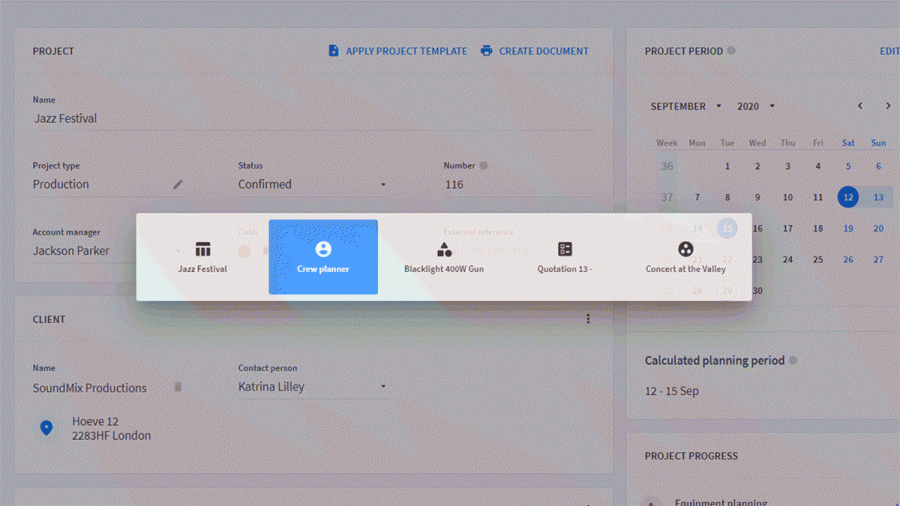
Switch between your open tabs: Alt + `
Most shortcuts in Rentman include the Alt button. With the latest addition, Alt + `, you can switch between your open tabs in Rentman. Searching for the project you were working on can be a tedious task that interrupts your process. Quickly navigating between tabs will definitely make things easier, especially when working on different tasks at a time.
Create a new task, note, or add a file: Shift + Alt + 1
With a recent change in the user role settings, it is now more flexible when adding tasks, notes, and files. With this, we added shortcuts so you can add these quickly. Use Shift + Alt + 1 from anywhere within your account such as projects, equipment, or contacts to add a task.
Add a task → Shift + Alt + 1
Add a note → Shift + Alt + 2
Add a file → Shift + Alt + 3
Quickly check the availability of your equipment: Alt + /
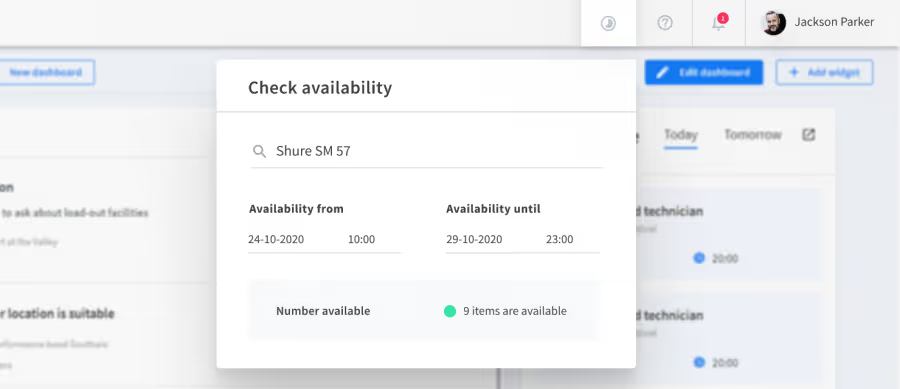
The recently added quick availability check allows you to immediately look for your equipment's availability. It tells you if and how many items are available in a specific timeframe. To open this window, use Alt + / and start typing immediately.
Shortcuts that help your project planning
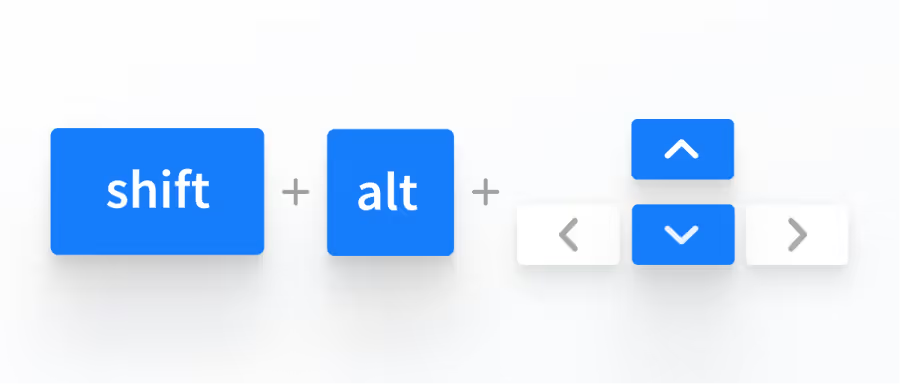
Switch between your subprojects: Shift + Alt + Arrow up/down
A project with many subprojects requires some switching between them every now and then. Compare information, copy and paste equipment, or add tasks to subprojects easily by using Shift + Alt + arrow up/down.
Navigate around with your keyboard: Tab and Spacebar
When filling in information fields, it can be annoying to click on every insertable field every time. You can easily fill in all the fields of a window by navigating with the Tab key. Some fields require the Spacebar to select. For example when picking a date in your Time schedule. Using Tab will automatically select the next insertable field and you can immediately start typing.
Duplicate the times in your time schedule: Alt + d
Duplicating different items is done with Alt + D. We now made it possible to duplicate the times in your time schedule. Use this shortcut to reuse a time you have already added before to save a bit more time.
A new shortcut for the Crew planner
Move the timeframe to the next day or week: Alt + . and Alt + Upward arrow + .
While working in the crew planner, you often change to another day or week. To not always have to click on the button to move to the next day or period, you can use these shortcuts to do it by only using your keyboard.
Shortcuts you might or might not know
To freshen up your memory, these are helpful shortcuts that were already available for you.
Alt + S : Save
Alt + A : Select all
Alt + N : add something new
Alt + E : Edit what you have selected
Alt + D : Duplicate what you have selected
Alt + arrow down : Open the timeline