Set up default equipment groups to speed up your equipment planning
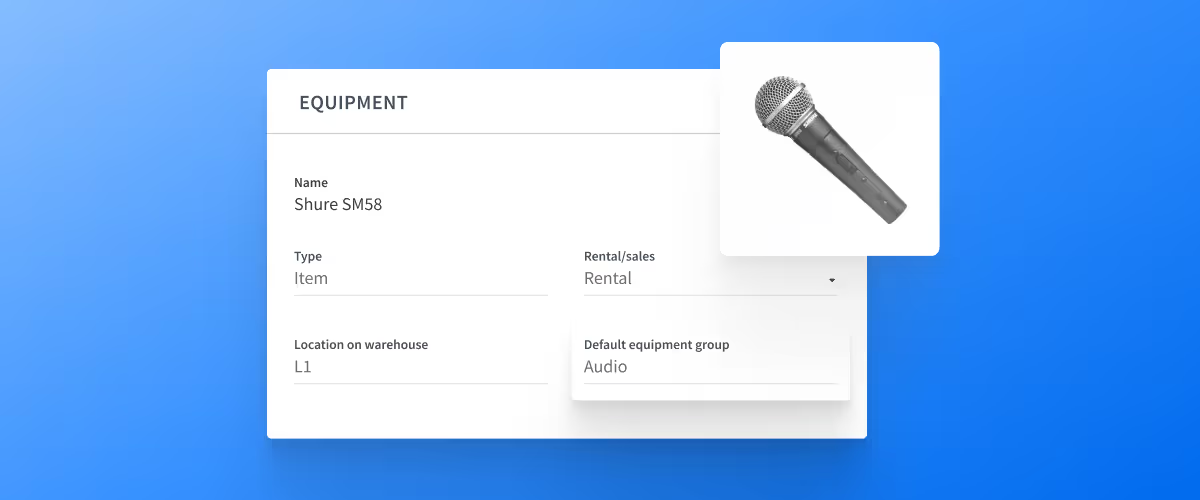
During equipment planning, many of the same types of equipment usually go in similar equipment groups. For instance, if you work with a lot of audio or light equipment, you are likely to create an ‘Audio’ or ’Light’ equipment group every time you create a project in Rentman. We understand that this could be a bit repetitive for you, especially if you work with many equipment groups in your projects.
To help you save some time, we’ve now introduced the "Default equipment groups" field when editing your equipment.
How it works:
- Enter a name in the default equipment group field for the corresponding equipment. This can be “Audio” or “Light” for instance.
- The next time you create a project, you can choose to assign all items (or a selection of items) in your project to their default equipment groups.
- If the default group does not exist in the project yet, Rentman will automatically create the group and add all of the corresponding items.
You can set up default equipment groups in the equipment module by entering a name in the new ‘Default equipment group’ field when individually or bulk-editing your equipment. Be sure to use the correct names for items that belong to the same equipment groups.
Tip: You can use this in combination with the recently introduced functionality to import equipment lists to your projects (e.g. from CAD software). After importing your equipment lists, the default equipment groups can help you sort and order your equipment per equipment group in just a few clicks.
This feature is available within the Equipment Scheduling Standard and Equipment Scheduling Pro licenses as well as the Legacy license.