Core update: Physical combinations
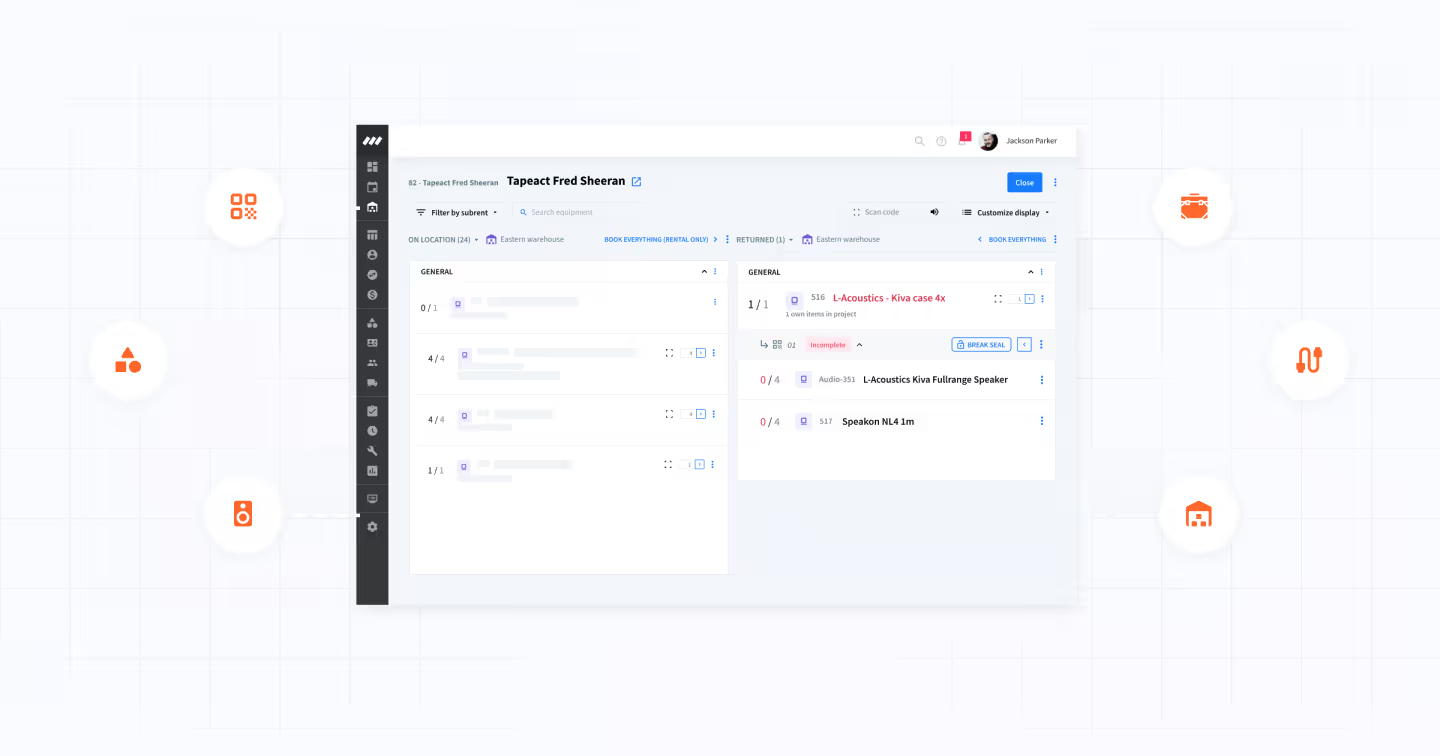
During the past 10 years, we’ve been on a mission to provide event and media production teams with the tools they need to run a successful business.
We always develop Rentman together with you, our users. And, after listening to lots of your feedback, we understood that many of you often face advanced challenges when it comes to managing, scheduling, and tracking your equipment. Your industry has specific ways of working with equipment that needed to be reflected in the software you use.
To give you the options to easily handle these advanced challenges in Rentman was not a simple fix, it required foundational changes to our equipment infrastructure. Since these changes are significant and affect many parts of Rentman, we call this a “Core Update”.
Last year, we introduced the first round of this Core Update with Physical and Virtual Combinations. Now we’re excited to unveil the second phase, with a full round of new features designed to help you solve some of your most advanced challenges.
I. Key changes
II. New features
III. Changes in your workspace
IV. Best practices to make a smooth transition right now
V. Frequently Asked Questions (FAQ)
I. Key changes
Until now, Containers and Physical Combinations were concepts in Rentman used for different purposes:
- Containers were used to track equipment packaged together
- Physical Combinations were used in Projects to plan equipment
We’re now combining both of these concepts into one: Physical combinations.
This change makes it possible for you to:
- Plan combinations in projects,
- Track their content,
- Make your equipment planning and tracking easier and more accurate,
It also unlocks the potential for lots of new features and possibilities! 🚀
II. New features
1. Actual content
Last year, we launched Default content, a new tab in the Equipment module that lets you define items that should be inside your combinations.
Now, we’re introducing “Actual content”, a new feature that shows you the exact equipment currently inside each physical combination (on a serial number level in real-time).
This is a highly requested feature that will help you:
- Track equipment more accurately, by always having accurate information about the exact equipment currently in your flight cases,
- Prevent packing mistakes, by ensuring that crew members always pack flight cases with the right equipment.
Actual content can be found in:
- the Equipment module
- the Serial numbers module,
- and, in the Warehouse module, when crew members are packing equipment.
Note: The videos on this page only appear if you accept the cookies on our website.
In the next two points, we will highlight some of the main scenarios in which “Actual content” may be used.
2. Send flight cases out with the right equipment
Does your flight case contain all the items that should be inside? Are the right items in there? Or, are there accessories missing?
In the serials numbers module, there is a new “Content status” column that shows you which combinations are complete, incomplete or have extra items.
Try this new feature to quickly spot flight cases that need to be repacked before they're sent to an event.
The equipment inside a flight case (actual content) can also be different from the equipment that should be in there (its planned content).
To ensure that crew members pack flight cases correctly with the right equipment before it’s sent to an event, information about actual content is now shown in the Booking screen of the Warehouse module.
Rentman shows crew members:
- If the flight case has the correct amount of items inside
- And, if they are the right items on a serial numbers level
3. Return flight cases to your shelves with the right equipment
Flight cases sometimes return to your shelves with the wrong items inside.
To make sure that the right equipment is always inside the right cases before it returns to your shelf, we made it possible for your crew to see what should be inside a flight case, and what currently is (with actual content).
This allows them to easily fill flight cases with the correct equipment, seal them and return them to shelves. And you, can rest assured that the right equipment is always inside.
4. Reserved from stock and “available outside this combination”
In the “Default content tab” of an item, there is a new “Reserved from stock” column that lets you choose whether equipment can be available for reservations outside the combination they’re in.
If an item is set to “Reserved from stock”, it will not be available outside the combination it’s in. This is especially useful for equipment permanently attached to cases, like an amplifier attached to an amp rack.
If an item is set to “Available outside the combination”, it can be reserved or used separately.
💡Read more about the “Reserved from stock” feature in this support article.
5. Edit the contents of your combinations in projects
In the Data tab of your equipment, there is a new option that lets you choose if the content of a combination can be edited in a Project.
This feature is especially useful when you need crew members to change or add extra items to specific flight cases before it leaves for an event.
1. First, you need to allow the combination to be editable in a project.
2. Then, you can edit the contents of the combination in a project.
💡Read more about this feature in this support article.
6. Nested combinations
It’s now possible to put Combinations inside other Combinations, with Nested Combinations.
This is another highly requested feature that makes sure that your equipment and cases are always packed correctly by crew members.
There are 3 ways you can create Nested Combinations:
- In the Equipment module
- In the Projects module
- In the Warehouse module
1. In the Equipment module: Add a combination as a "Default content" of another combination. It will become an essential part of your combination and will always be planned along with the combination it belongs to.
2. In the Projects module: Add a combination inside another combination when planning equipment in a project. It will only be added for the specific project it’s planned on.
3. In the Warehouse module: while prepping your equipment, it will become Actual content for the specific flight case.
💡 Read more about Nested Combinations feature in this support article.
7. Print a list of the contents of your flight cases
You can now easily print a detailed list of the contents of each flight case and attach it to your cases directly in the Warehouse module.
This allows crew members to see the equipment that should be inside of flight cases and will save you hours of packing time.
8. New permissions and properties
We’ve also introduced new properties and permissions to prevent mistakes and lots of manual work when emptying Combinations.
1. Permission for emptying combinations
To prevent crew members from accidentally emptying combinations in the Warehouse module, we’ve added a new “Empty combinations in the warehouse” permission in the Configuration module.
If a user doesn’t have this permission, they won’t be allowed to empty combinations.
2. Additional property to prevent items from being removed during emptying actions
Sometimes there are items that should never be removed from a combination because it’s physically attached to it (e.g., amplifiers screwed into amp racks).
To ensure that these items are not removed when a combination is emptied, we’ve added a new “Stays in combination” property.
III. Changes in your workspace
If you’ve been using Rentman for quite some time now, you will notice some new changes in your workspace.
Combinations module: The Containers' module is now called the Combinations module.
- Your existing Containers will be automatically converted into physical combinations
- The Default content of these physical combinations will be empty
- Items that were inside Containers will become Actual content of the physical combination it's converted into
- Sealed/unsealed will appear based on what they were
- QR codes are automatically assigned to these new serial numbers.
💡Read more about the Combinations module in this support article.
Where to find previously created Containers: You can find your existing Containers in the Equipment module by clicking on All folders > Created containers.
IV. Best practices to make a smooth transition right now
To help you make the transition to these new setups as smooth and efficient as possible, we’ve created some best practices that can save you a lot of time and effort.
This is especially useful if you need to make changes to your existing equipment database right now (as soon as these features are available in your workspace).
Read more about these best practices in this support article.
V. Frequently Asked Questions (FAQ)
1. I’ve never used Containers. How do I add actual content to a Combination?
Find instructions about filling in Actual Content in this support article.
2. How is the weight of my physical combination calculated?
Rentman takes the total weight of everything inside a combination, and subtracts it from the previous weight of that combination to come up with an “empty weight”.
It’s calculated in this way because we assume that the “old” weight was filled in by users while “weighing a flight case with all its content inside”.
3. How can I change my existing virtual combinations to new physical combinations?
There are two ways to do this:
1. By copying information from virtual combinations to physical combinations. Read more about this point in this support article.
2. By converting existing virtual combinations to physical combinations, by going to the data tab of the virtual combination and choosing "Physical combination".
4. Is it possible to plan a combination like an Astera case which contains 8 lamps, but the customer needs only 4 of them?
Yes, you can do so by adjusting the quantity of the lamps when planning the case inside a project.
Get started with Physical Combinations
Now that you know what’s in store, we encourage you to start using these new features to plan and track your equipment more accuracy than ever before!
If you have any questions or suggestions about Physical Combinations, please let us know. Because we develop Rentman together – with you, and for you.