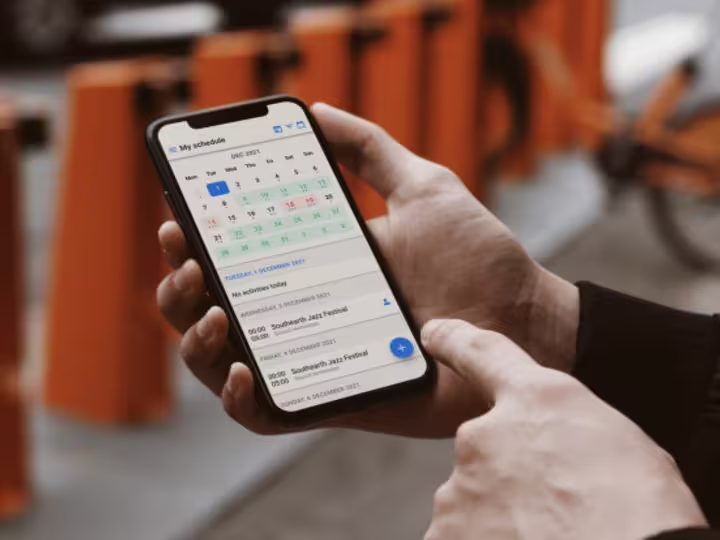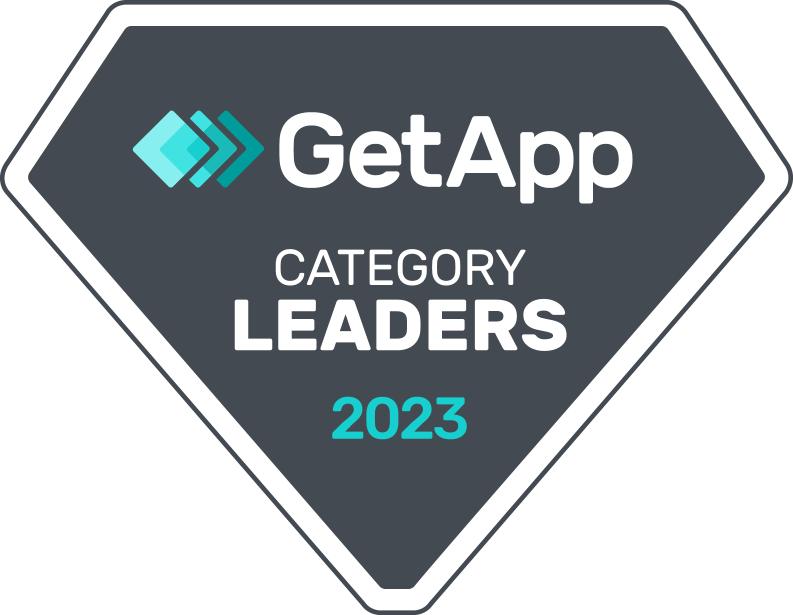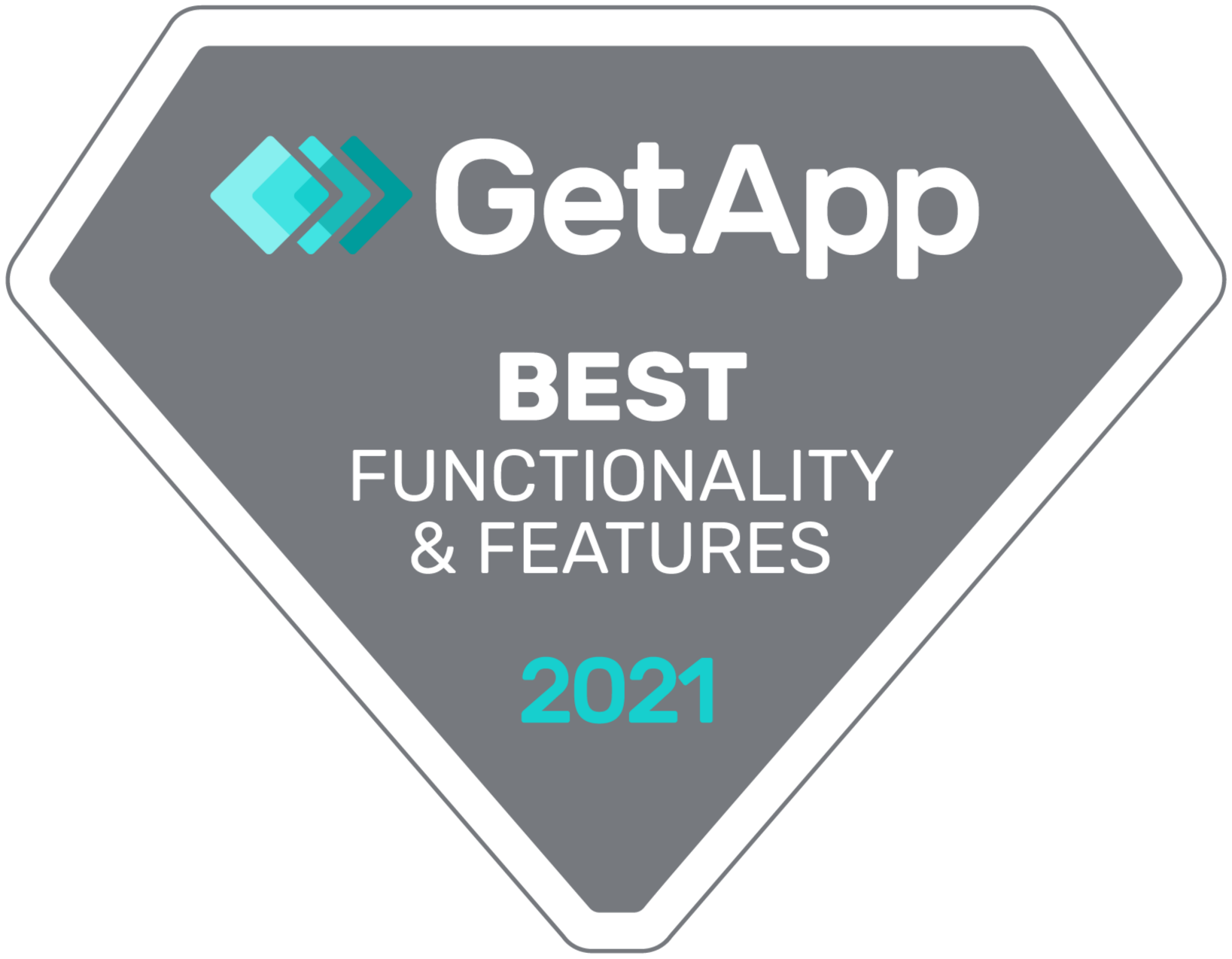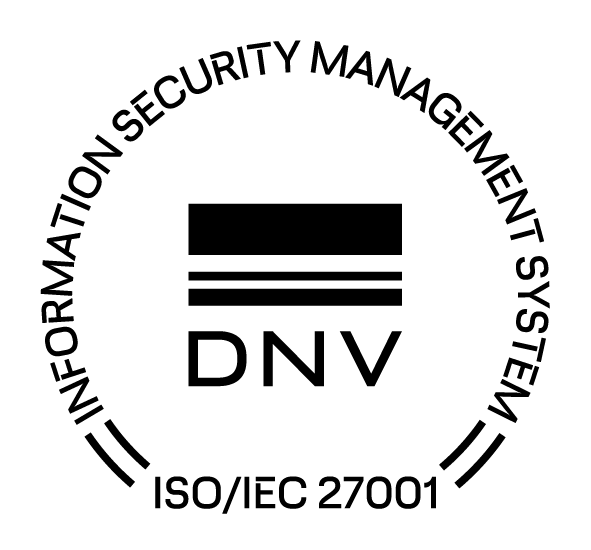Equipment tracking simplified.
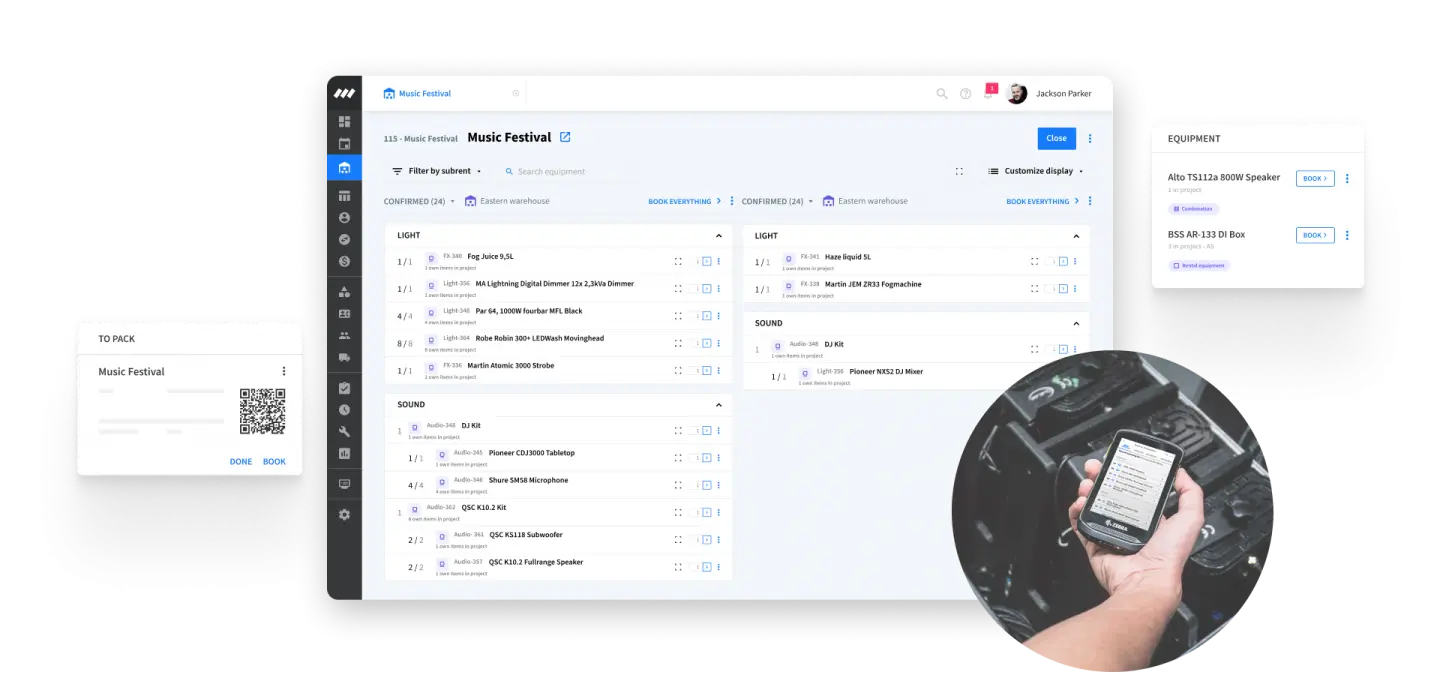
Your warehouse, but better
Better workflows
Get real-time data about equipment handling, including who worked on specific items and when.
Better visibility
See all your warehouse information in one central dashboard.
Better tracking
Cut down on lost, stolen, or damaged equipment with serial number tracking.
Key features
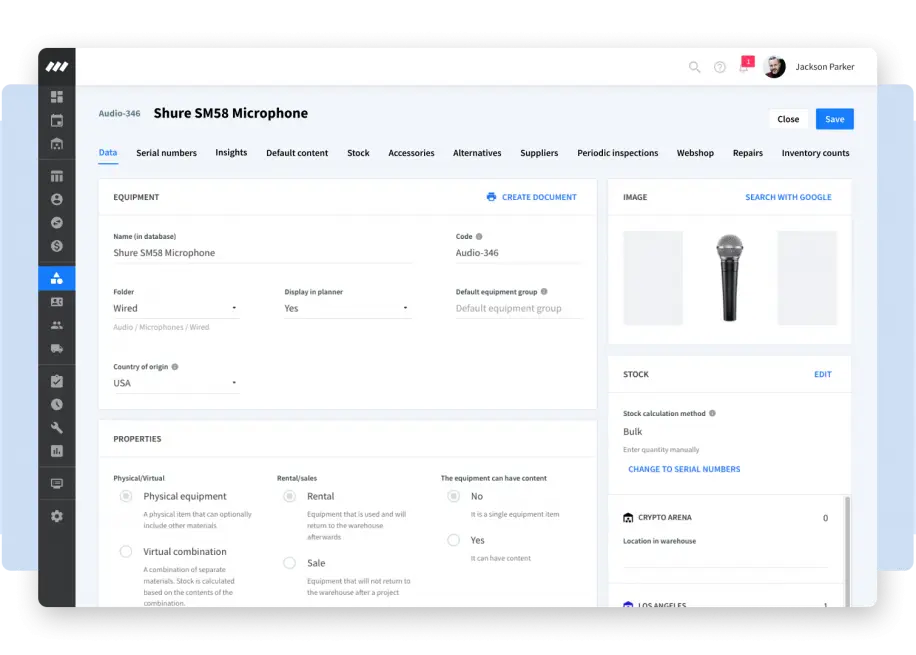
Equipment database
A real-time central source of inventory.
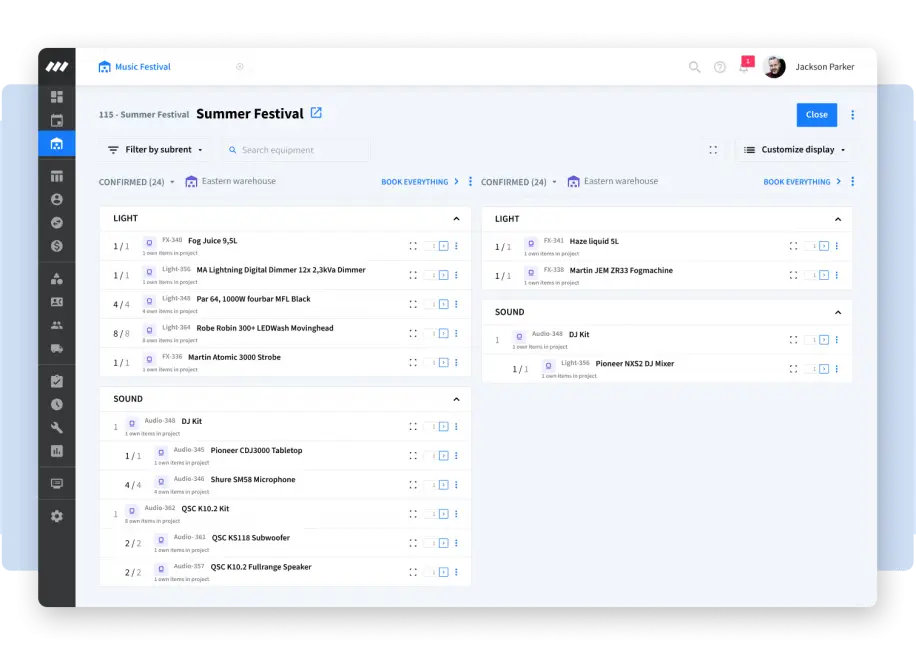
Digital packing slips
Quickly and easily scan items.
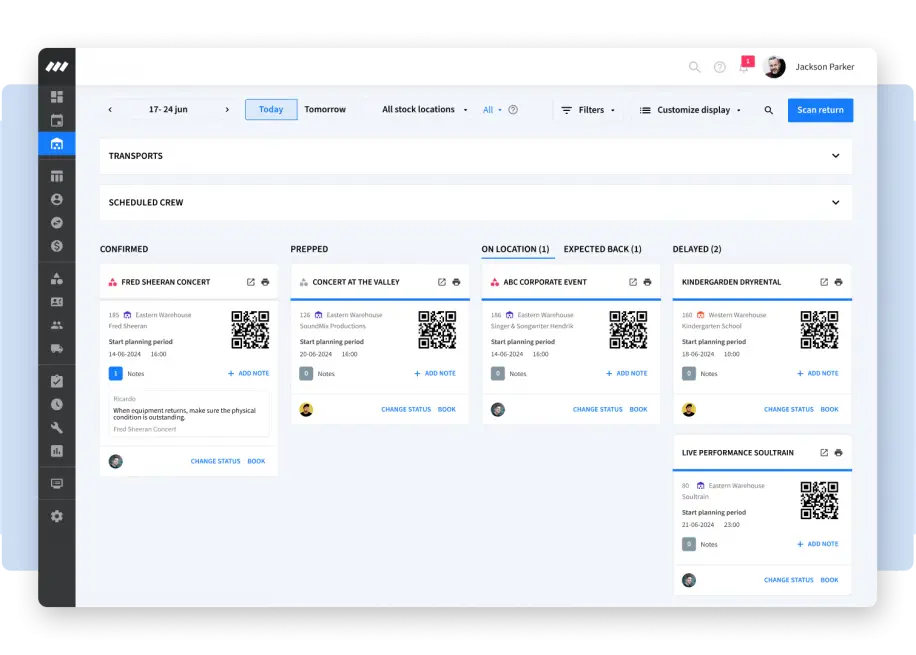
The warehouse module
Manage ongoing projects all in one spot.
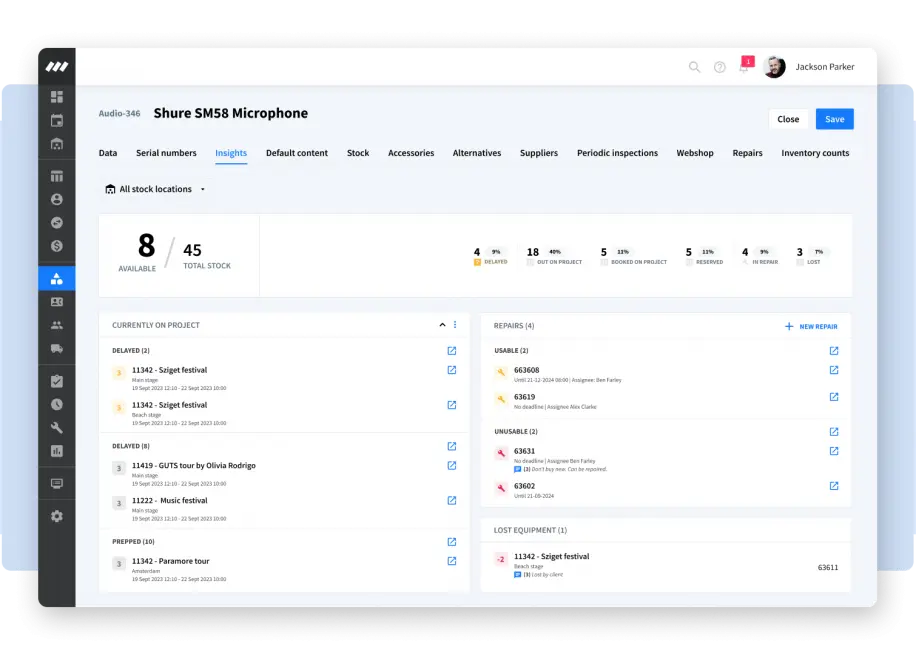
Equipment insights
Automatically track equipment.
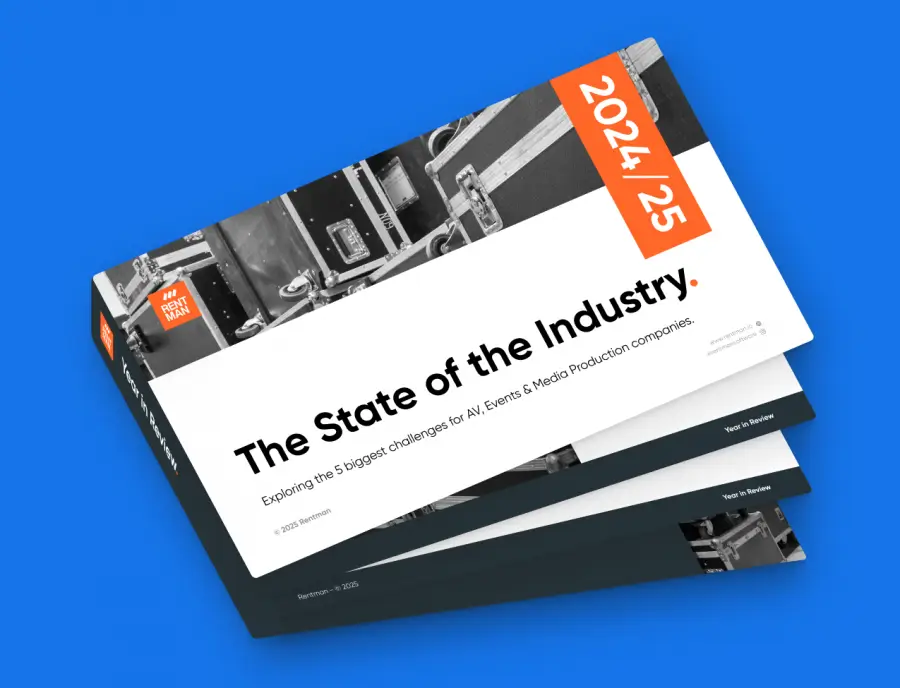
Top warehouse challenges explained
Discover the 5 key challenges facing AV, Events & Media Production professionals. Download The State of the Industry 2024/25 report to understand how these issues impact your daily work.
Trusted by 250,000 event professionals.
With Rentman, you’ll always be sure that the right gear leaves and returns to your warehouse.
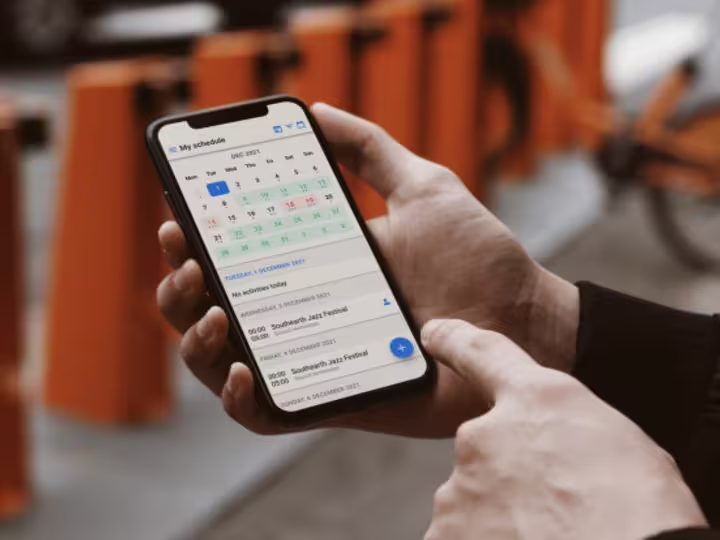
Frequently asked questions
Yes, you are! You’ll need an Excel or .csv file, or you can use a template, to get started. Simply follow the instructions under the Equipment module.
In the Equipment module, select the QR codes you’d like to print then select “create document.” You have the option to customize how the information is shown on the labels with templates, letterhead options, serial number information, and personal text.
First, you’ll need to add your inventory to Rentman. You can import it or enter everything manually. Then you can organize it by type, add it to combinations, and group equipment to make it easy to find and assign. If you need help along the way, Rentman support is available.
You can use the free Rentman Mobile app on your smartphone. You can also use a Zebra scanner if you prefer.
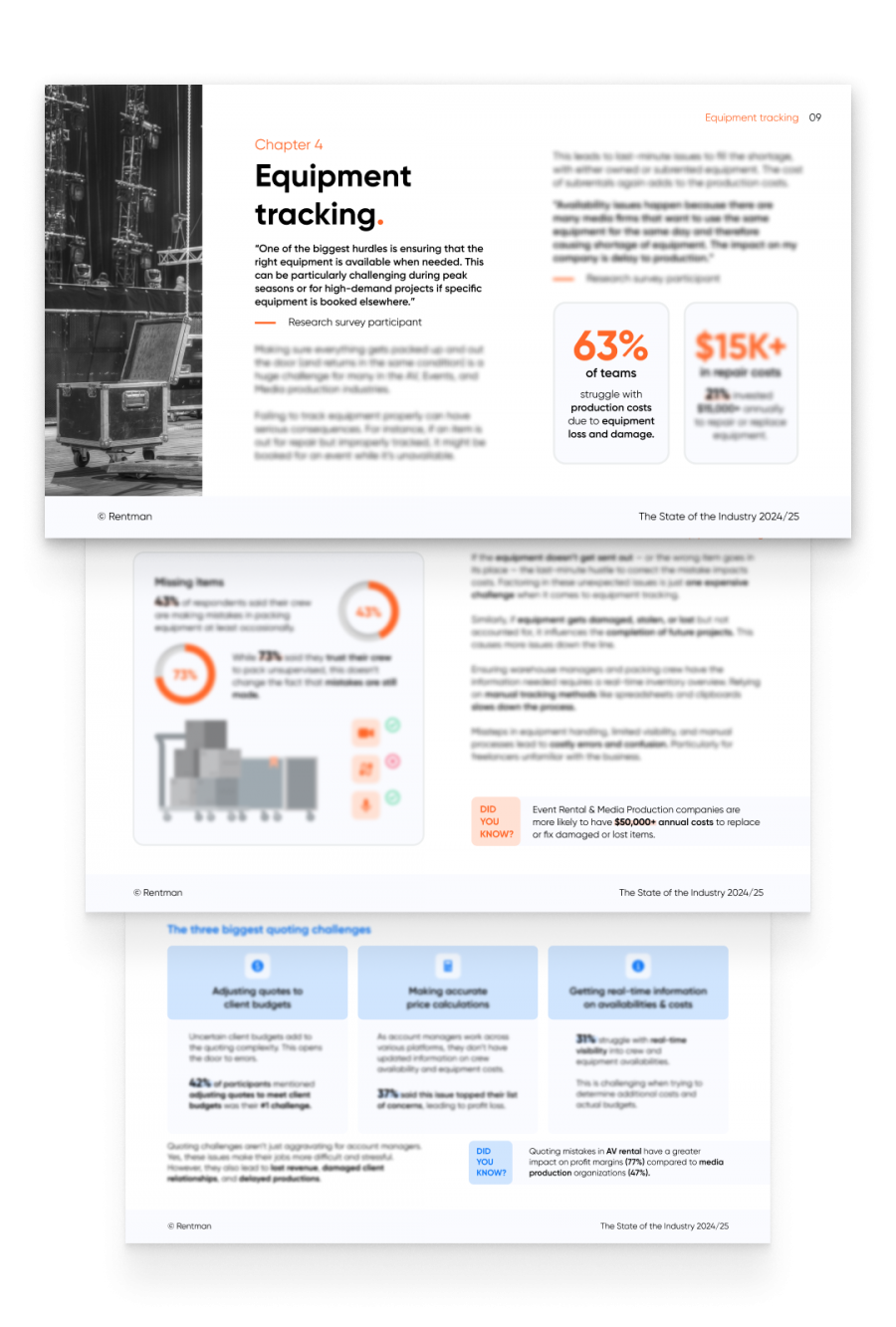
Put an end to packing mistakes