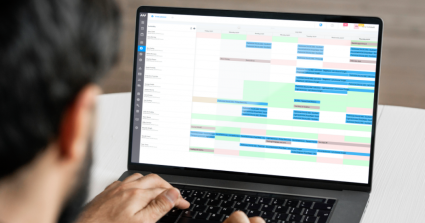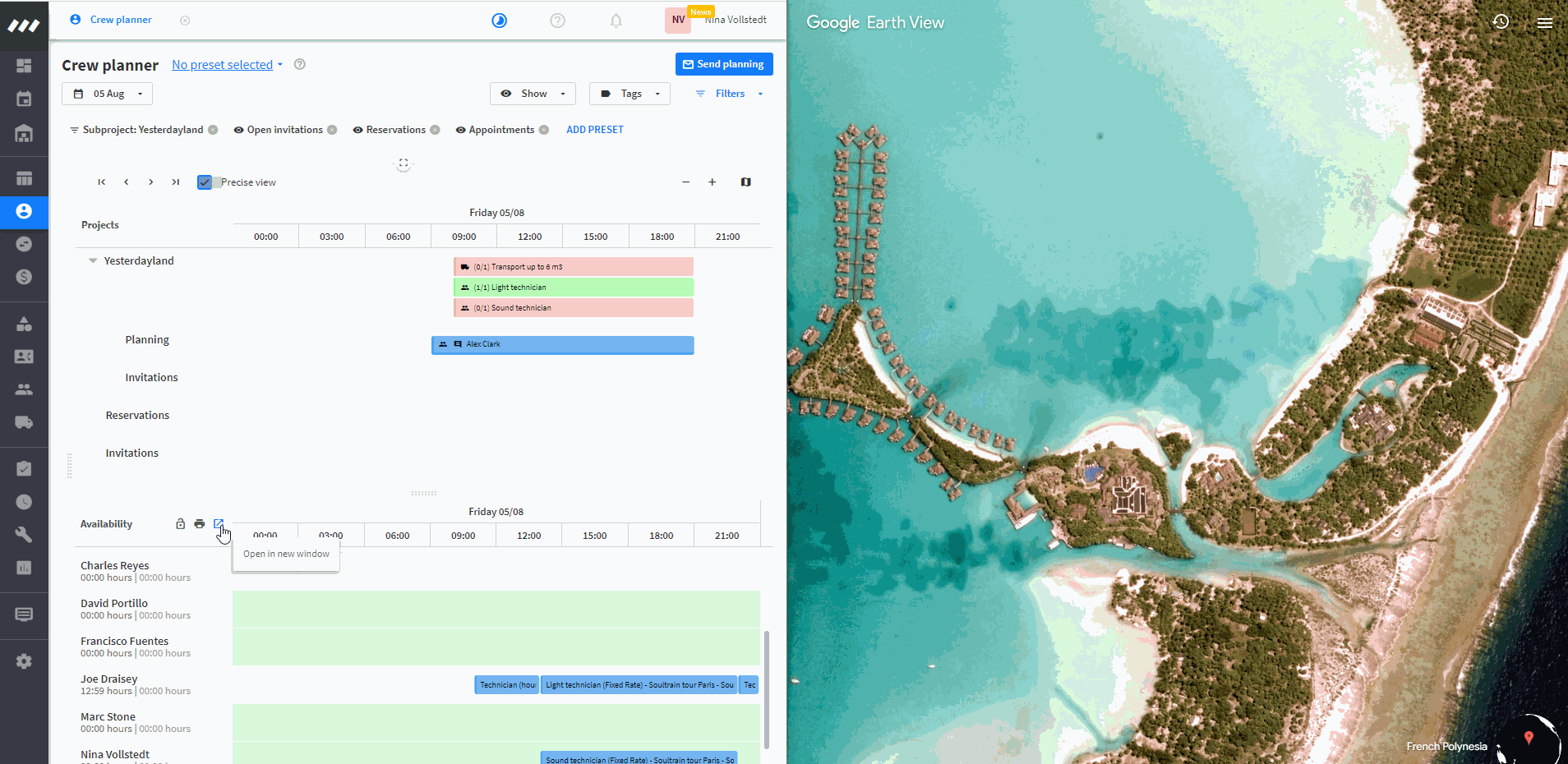With fewer freelancers available for work, it’s important now more than ever for event companies to have a good relationship with the employees and freelancers they like to work with.
To help you during this time, we’ve added new features to make planning easier for you and your crew.
Learn more about planning from multiple screens, quickly reassigning functions to other crew members, and other improvements we’ve made to your workspace in this recap of our latest crew planner improvements 📅🚀.
New features available in the Availability timeline
We’ve introduced lots of new features to the Availability timeline of Rentman’s Crew Planner to help you plan quicker and more efficiently.
Let’s dive into them 🚀
1. Plan from multiple screens 🖥️
Things can get a bit messy when planning hundreds of projects and crew members at the same time.
To make your planning clearer, it’s now possible to plan from multiple screens at the same time. If you’re used to working with two screens, for example, you can use the left one for projects and the right one for crew members.
How it works:
- In the Availability timeline, click on the Open in new window icon
- Adjust both screens to your preferences
- Start planning your crew members.
When you open the Crew Planner in a new tab, it automatically takes over the dates and the selected options of the previous tab. Both views are customizable, and all actions performed are synced in real-time. So you can make all the changes you want in the new tab and if you refresh your page they will remain there!
This feature is only available for users on Rentman’s Crew Scheduling licenses.
The following features are available for users on Rentman’s Crew Scheduling and Legacy licenses.
2. Drag and reassign functions to other crew members 🖱️
Did a planned crew member call in sick at the last minute, but already found you a replacement? No problem!
In the Availability timeline, simply drag the function to the designated person, and it will be reassigned to them. This is especially useful when you constantly work with a fixed set of crew members.
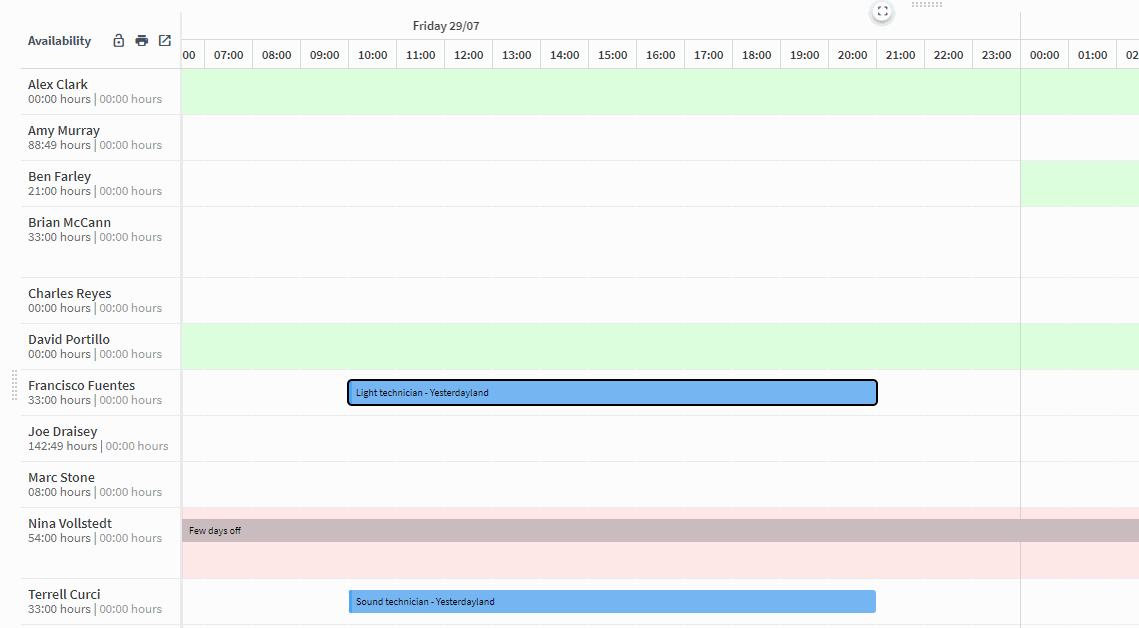
How it works:
- Select your crew members from the list
- Click on the function of the planned person and drag it to the designated person
- The function is now assigned to them!
3. Hide crew and transport functions 📅
Are you editing your planning and don't want your crew members to see certain functions yet?
You now have the option to directly hide functions from crew members in the Availability timeline!
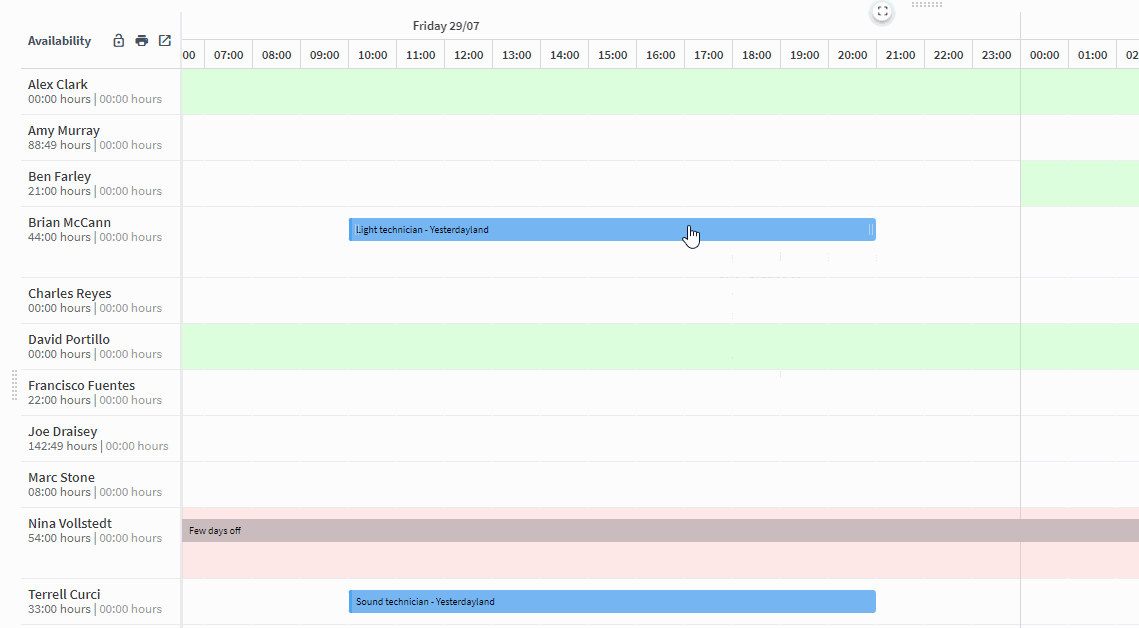
How it works:
- Right-click on the function
- Select Switch visibility for crew member from the dropdown list
- The hidden function will now appear in light blue!
When a function is hidden/invisible, it will not be shown in the crew member’s calendar.
To make the function visible to them again, simply repeat the steps mentioned above!
Tip: Read more about functions and settings in the Crew Planner in this support article.
4. Edit functions 📝
Edit functions directly in the timeline to quickly make changes, adjust the times, or add notes to a planned function.
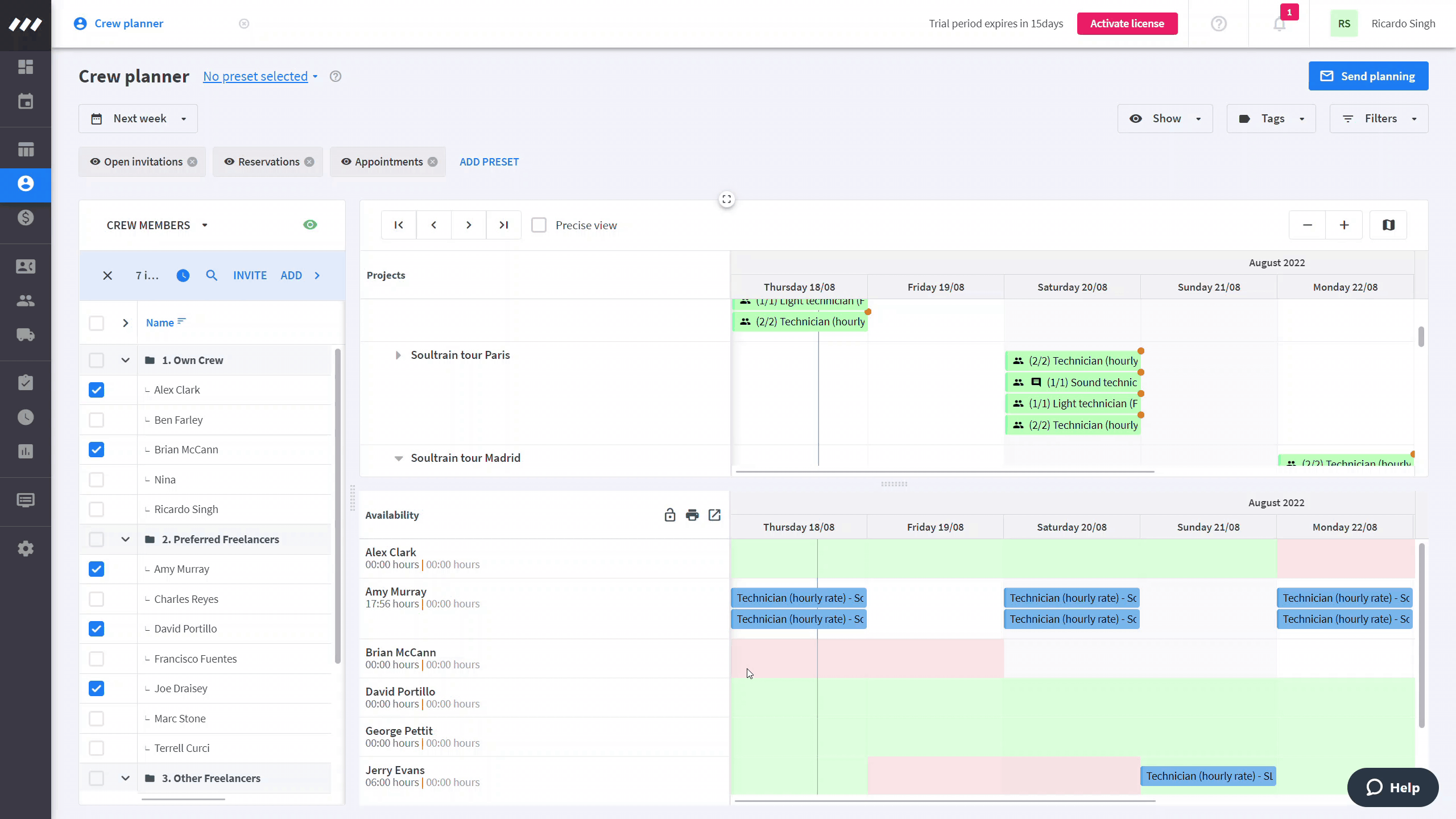
How it works:
- Right-click on the function
- Select Edit from the dropdown list
- Adjust the times of the function and add notes for yourself (planner) and/or for the crew member
- Click on Save when you’re done.
5. Delete crew members from a project 🗑️
Assigned the wrong person to a function? Right-click on the function to quickly delete a crew member from that project.
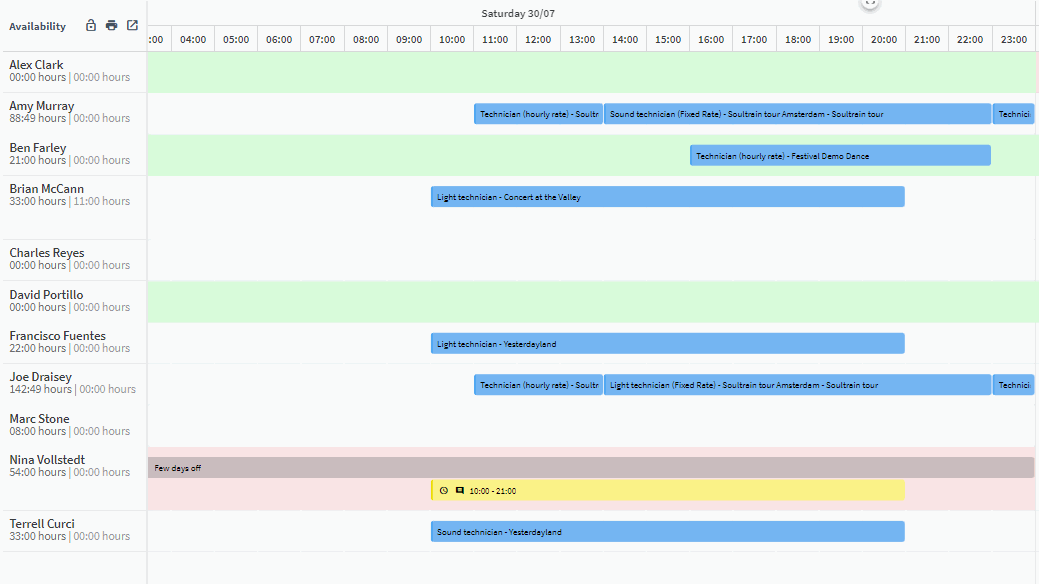
How it works:
- Right-click on the function
- Select Delete from the dropdown list
- The crew member is no longer assigned to that function.
Tip: Looking for more ways to save some time? Check out some more Crew Planner shortcuts here.
Similar to other features in Rentman, the Crew Planner is constantly being improved to cater to the needs of the event industry. Keep an eye out for future updates and improvements in our product updates.