Your current version is listed in the fold-out menu under your account name.
Rentman updates are not deployed simultaneously for all accounts. It can take a few days before the updates are visible to you. Read more on how we update our software.
Extra input fields now searchable
You can now search for a project, equipment, contact, etc. by the values you put in the extra input fields. To make an extra input field searchable, you must check the "Use in searches" box when creating it.

Extra input fields for the planned crew
You can now add extra input fields to planned crew members. This is useful to give extra information to the crew members (example: "wear black clothes").
Filter paid invoices and credit notes
We added two new filters in the Invoices module: "Paid" and "Is a credit note". This will help you get a clearer overview of your invoices.
Scan the QR/barcode when creating a repair
When creating a repair in the Maintenance module, you can pick a serial number scanning its QR/barcode. This helps saving time when creating repairs.
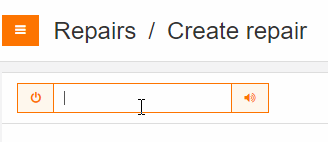
New shortcut for deleting equipment, functions and planned crew
Select the equipment or functions you wish to delete from a project, and use the shortcut Alt + Backspace to delete them more quickly. This also works with crew members in the Crew planning module.
Email and personal text templates now in alphabetical order
With many email and personal text templates, finding the right one was sometimes hard. Now they are sorted in alphabetical order, so you can find what you need more easily.
Tip: You can add numbers before the templates' names to sort them in the order you prefer.
Deselect crew members from the invitation pop-up
When sending an invitation for a function, you can now deselect crew members by clicking on the x next to their name. This speeds up the planning process, in case you select the wrong members.
Invitation status in the project Planning tab
In the Planning tab of a project, you can now see if your invitations received an answer and what that answer is. Click on the 'More actions' button and select "Show invitations". Here you can keep an overview of all the invitations you've sent.
Warning for already sent invoices
We added a warning when you regenerate an invoice that has already been sent. This way you won't send it out again by mistake.
Search for a project by a document number
In the overview of the Project module, you can now search for a project using the number of a document (quotation, invoice, or contract). Simply type in a document number in the search bar to see the project it's connected to.
Note: You must type in at least 3 digits of the document number for the search to work.
The expiration date now includes the due date
Before, the expiration date of a document excluded the day of the due date; now it includes it.
Example: Before, if the due date for a document was 03/04/2019 the document expired at 23:59 of the 02/04/2019; now, it expires at 23:59 of the 03/04/2019.
